Hi folks
Does anyone know how to stop the Find/Replace dialog box from always being displayed on top?
In Studio 2017 when you clicked on another window/program the Find/Replace dialog box would then be in the background, below the clicked window/program and no longer in the way. In Studio 2022 it is always in the way (on top) so I either have to move it out of the way, or close it then open it again next time I need it.
This happens in Windows 10 and 11 so presumably it's something to do with Studio 2022. I recently updated Studio, no change.
Any ideas?
The Studio Find/Replace dialog box is always on top of any other window such as the browser as shown in this pic, also if I click in the browser window.
It's the only dialog box that does this. In Word for example the Search/Replace box goes to the background when clicking on Studio (or another program) and is displayed in the foreground when you click on Word again.
Here's what it looks like
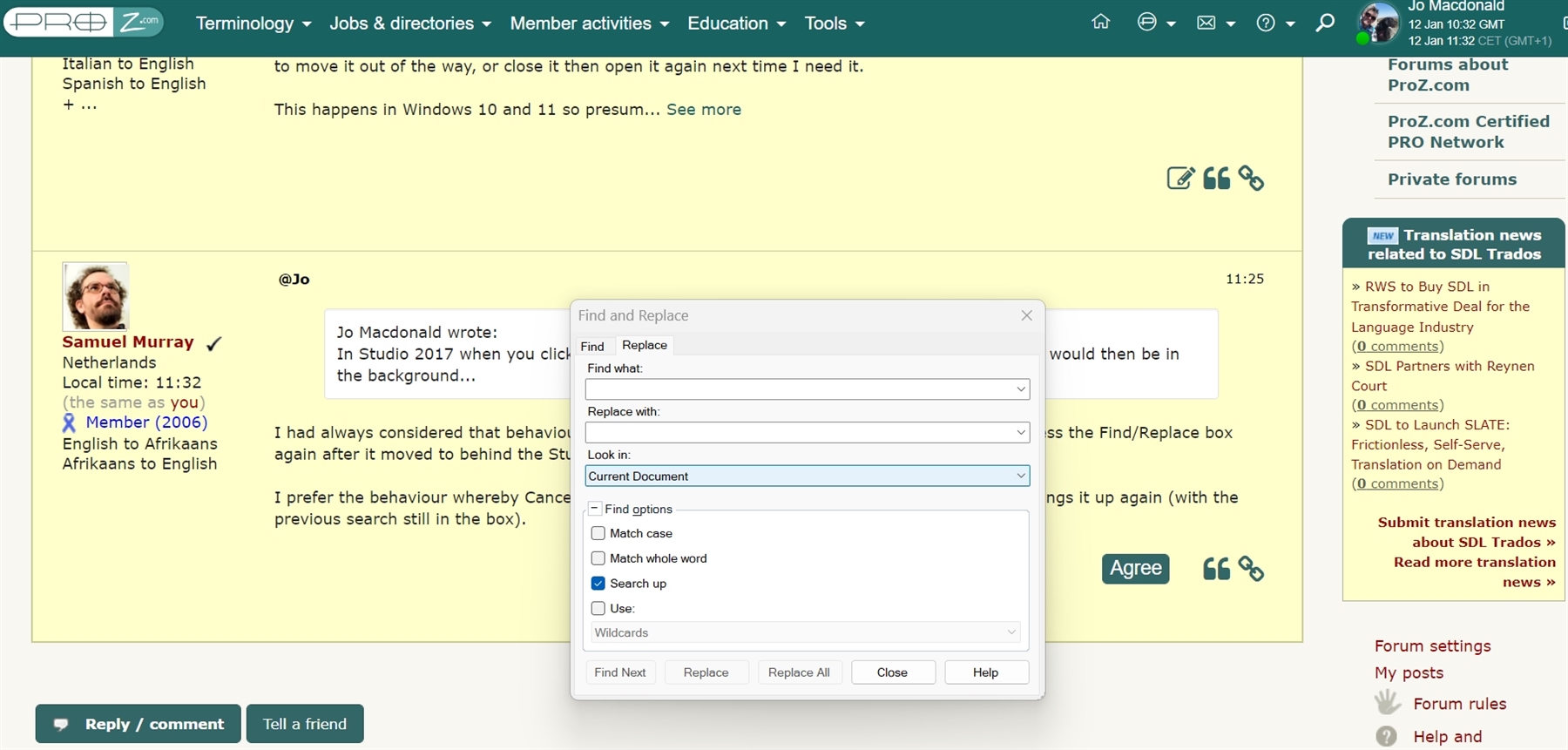
Generated Image Alt-Text
[edited by: RWS Community AI at 12:58 PM (GMT 0) on 14 Nov 2024]


 Translate
Translate

