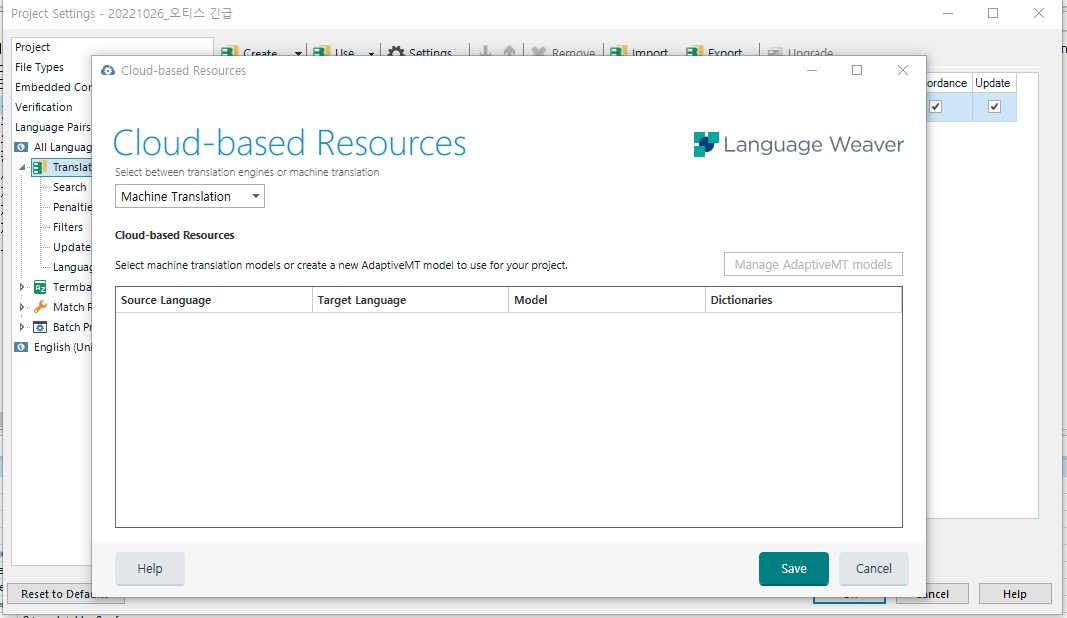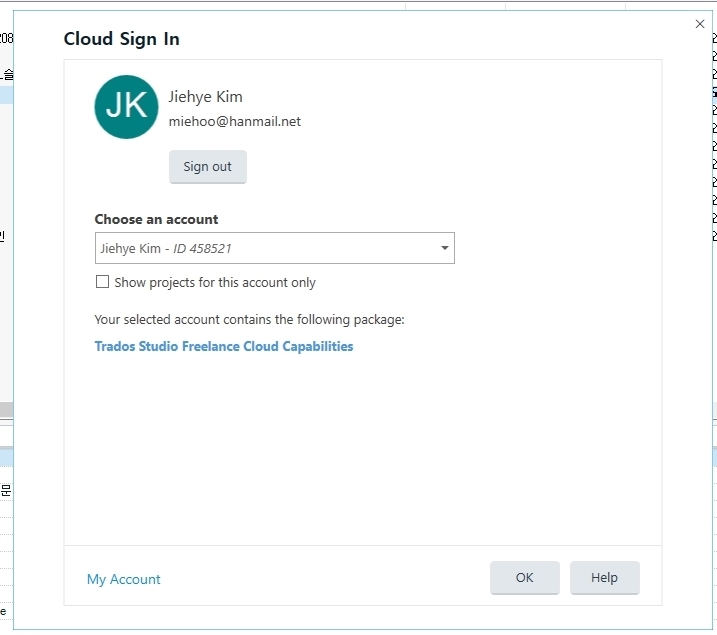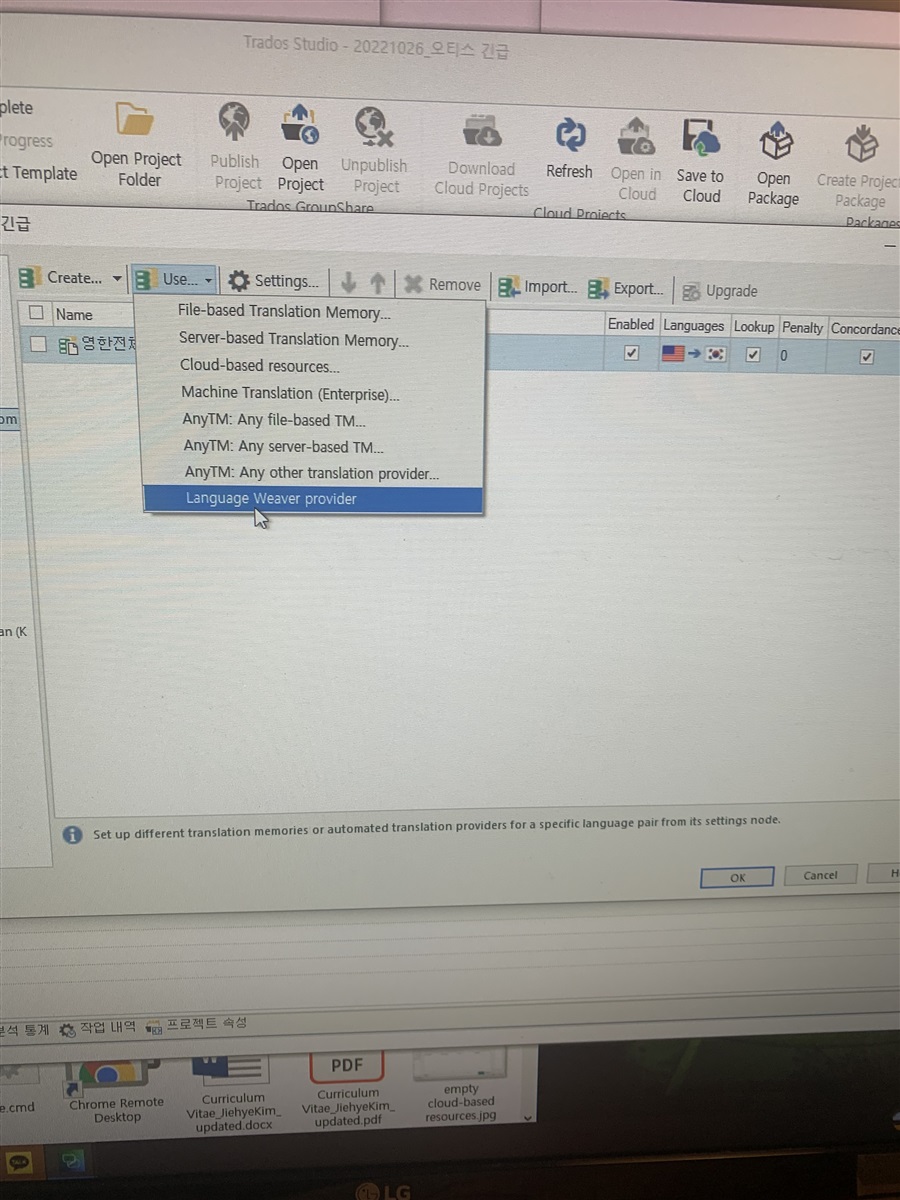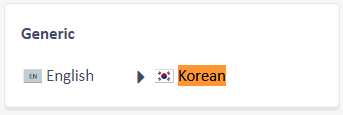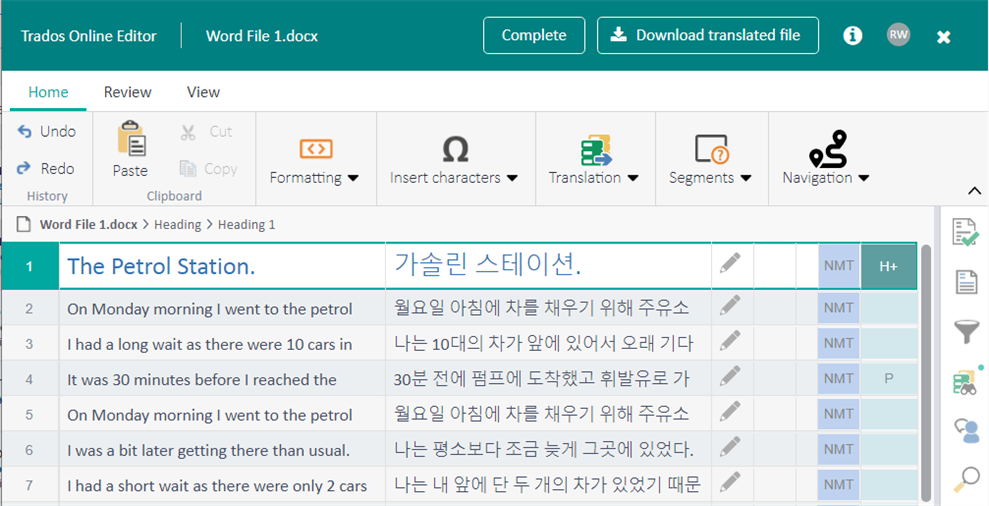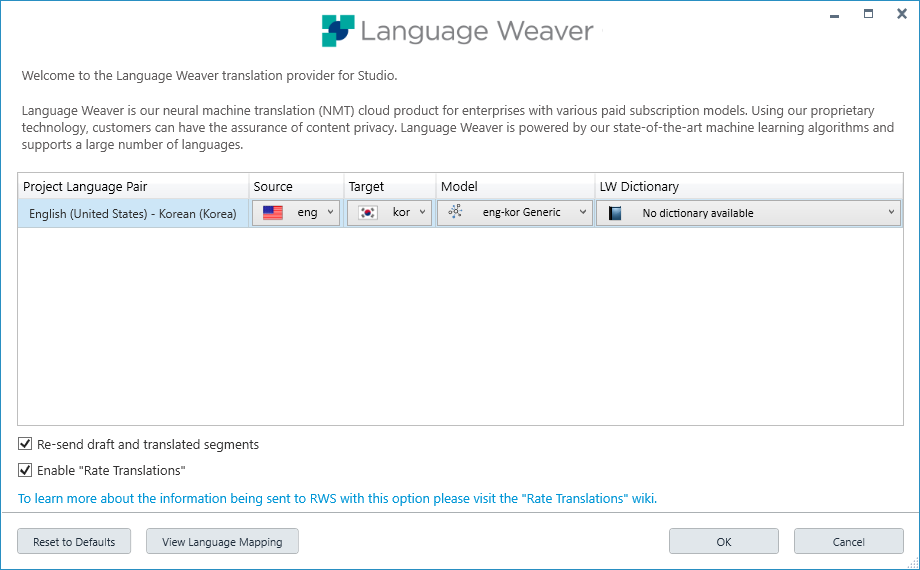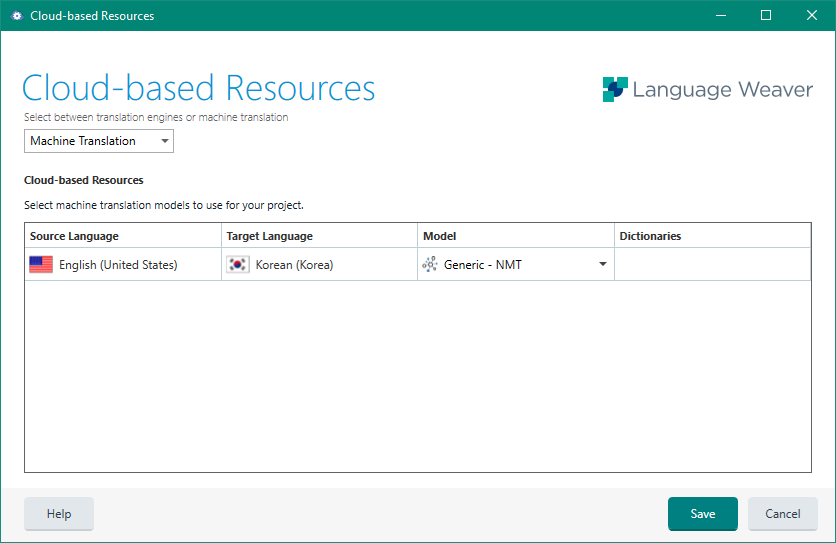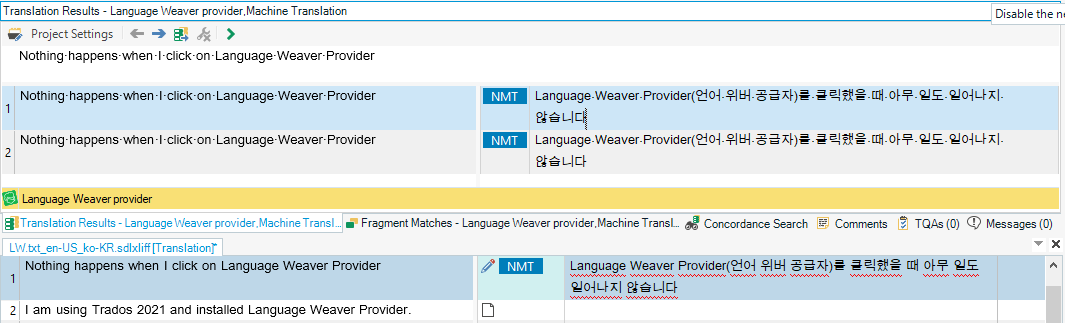I am using Trados 2021 and installed Language Weaver Provider. But When I click on Language Weaver Provider, nothing happens. Also, when I go to Cloud-based Resource and select MT translation, it doesn't show up any suggestion but just empty.
I'm using the latest version of Trados since there's no any notifications under Help either. Anyone has idea about how I can resolve this please? The language pair I'd like to use is Korean - English. Many thanks in advance.


 Translate
Translate