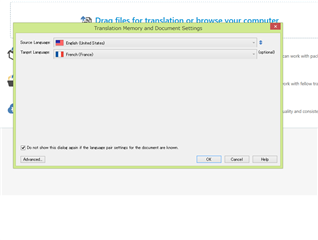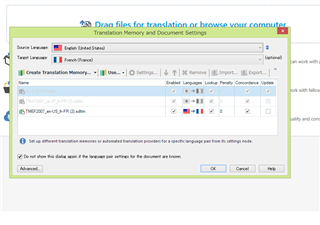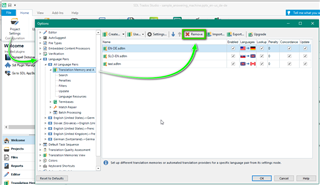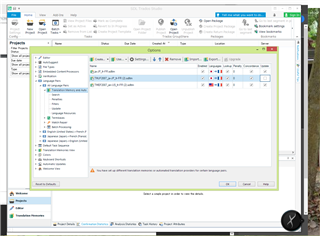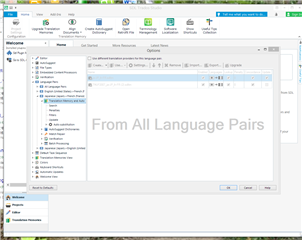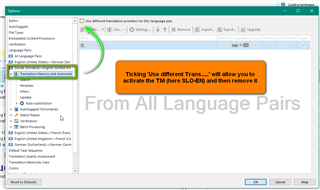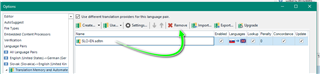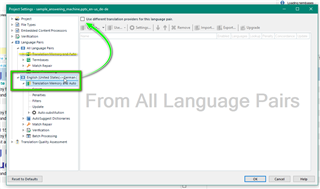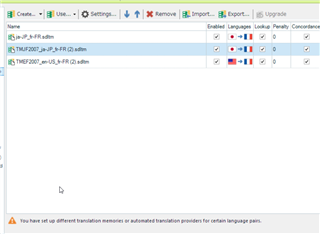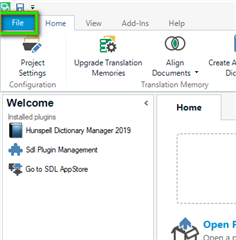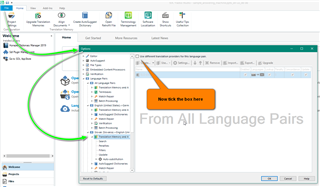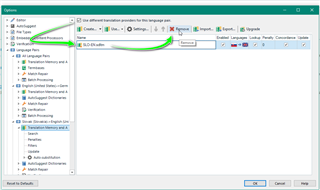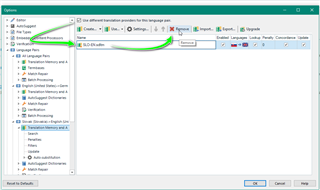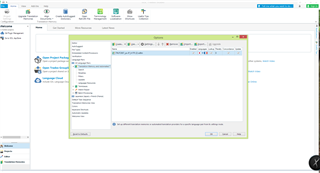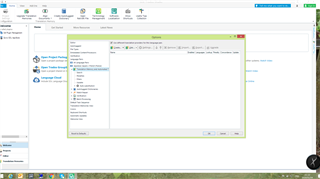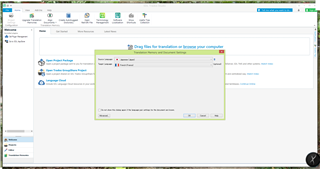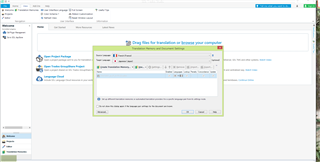Hi
I am using Studio 2019 and Windows 8.1.
When I use the 'Translate as a single document' option, the 'Translation Memory and Document Settings' window behaves strangely : My TMs do not appear when I select the source and target language in the drop down lists.
The Cancel button works, but the OK and the Advanced button don't.
I have found a workaround : clicking twice on the blue double arrow next to the source language drop down list.
Then my TMs appear.
Any idea about how to solve this problem ?
I have tried the following but to no avail :
-Upgrading TMs
-Setting Studio to supertrusted in my antivirus settings
-Reinstalling Studio and Multiterm as per the following link
Thank you
Generated Image Alt-Text
[edited by: Trados AI at 3:02 PM (GMT 0) on 28 Feb 2024]


 Translate
Translate