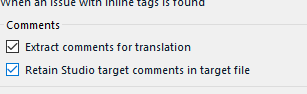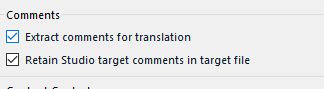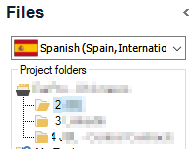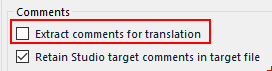Hello, I wonder if anyone can help?
I am translating a MS Word docx in Studio 2021. Source docx has comments which need to be translated.
I checked the "Extract comments for translation" checkbox for the Word 2017-2016 file type before adding the file to the project.
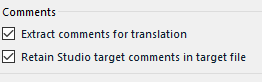
In the Editor, source segments with comments are highlighted in yellow, and comments are displayed on hover. However, they are not presented for translation, and target docx is saved without comments. Also, yellow highlight and comments are not preserved when copying source to target.
What am I doing wrong?
Thanks for any help!
Generated Image Alt-Text
[edited by: Trados AI at 1:41 AM (GMT 0) on 29 Feb 2024]


 Translate
Translate