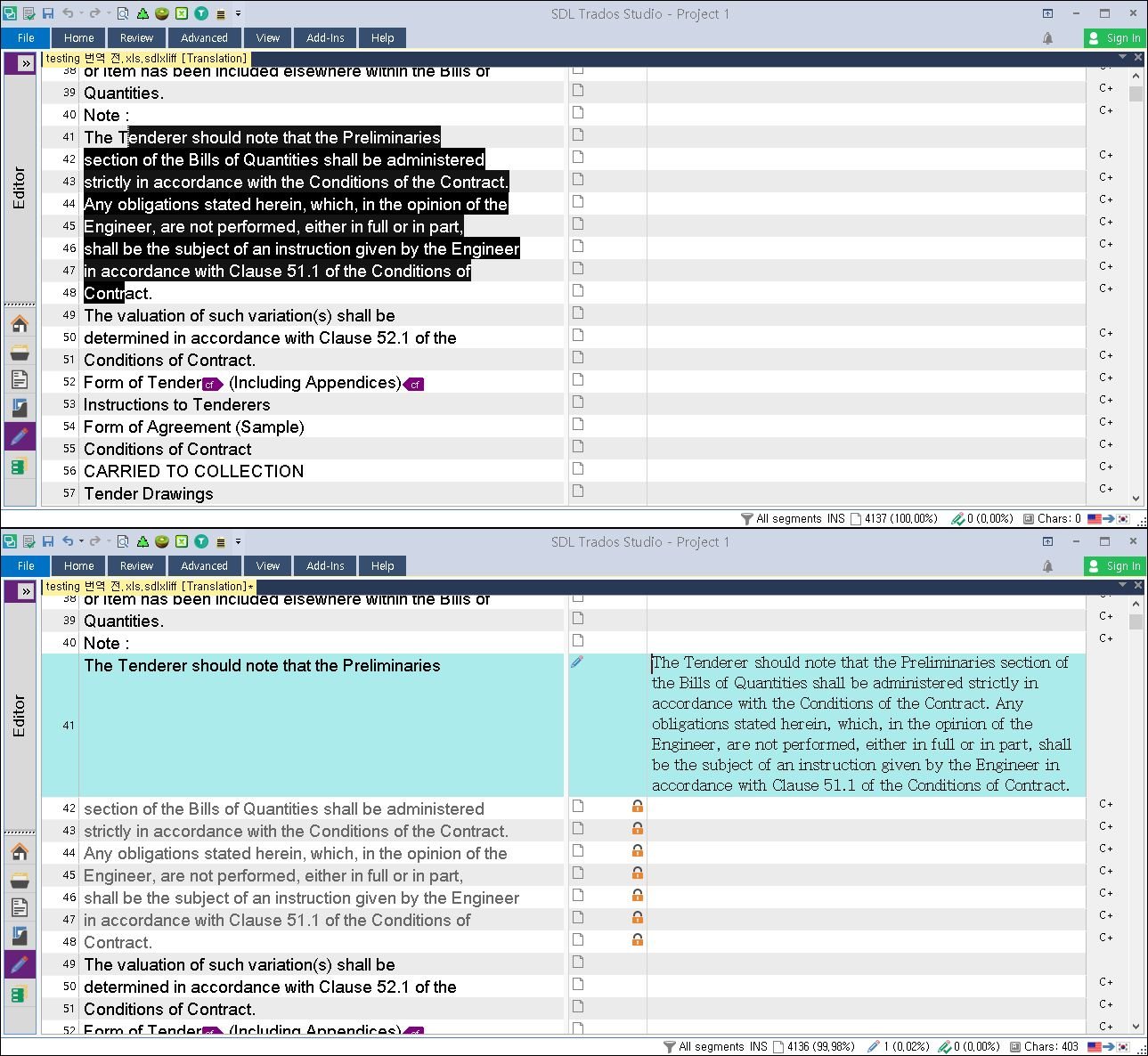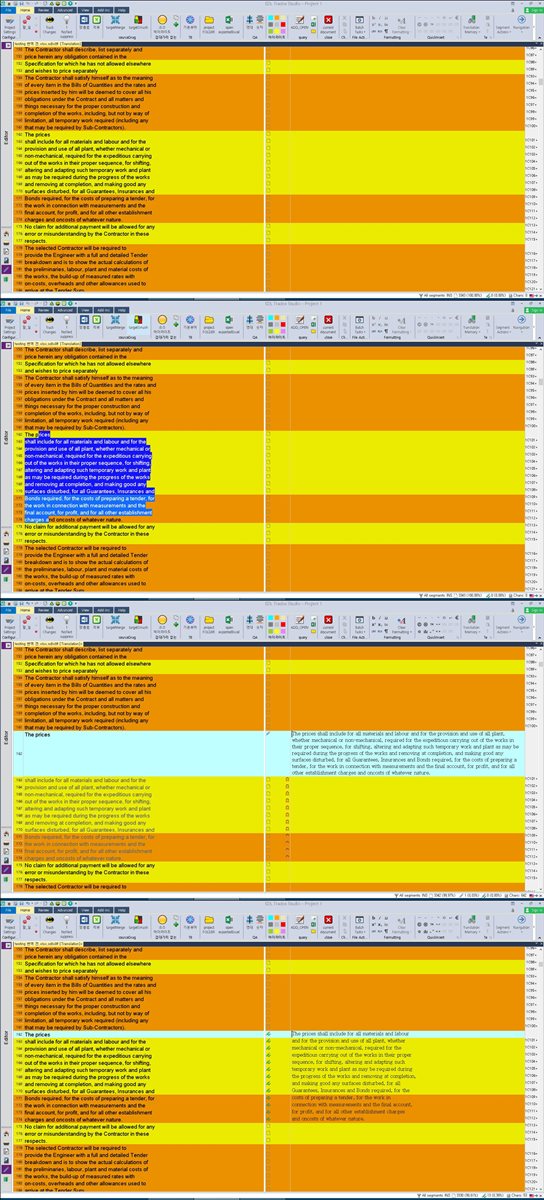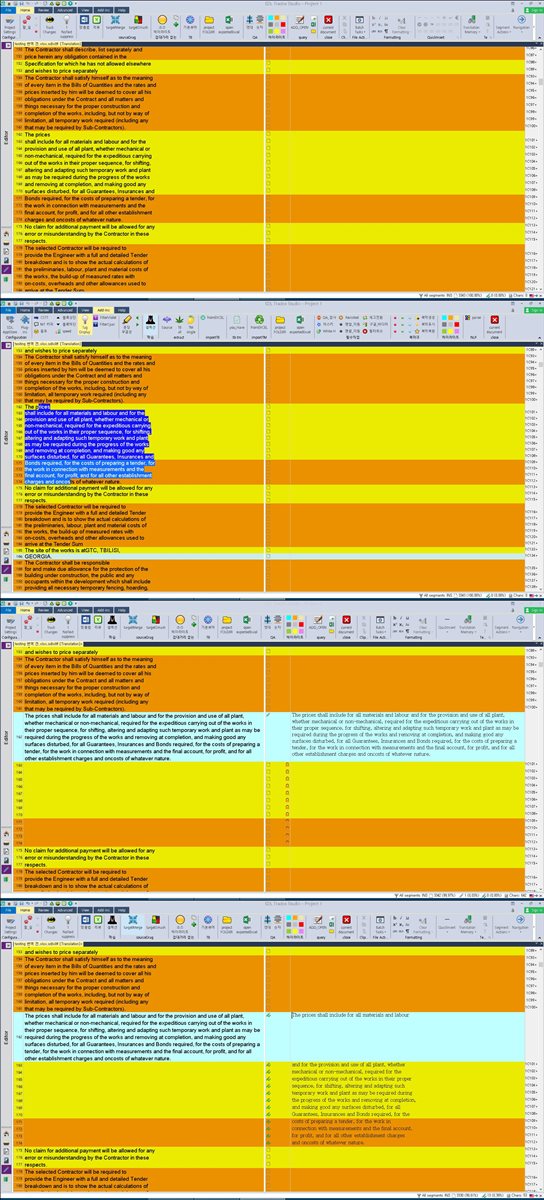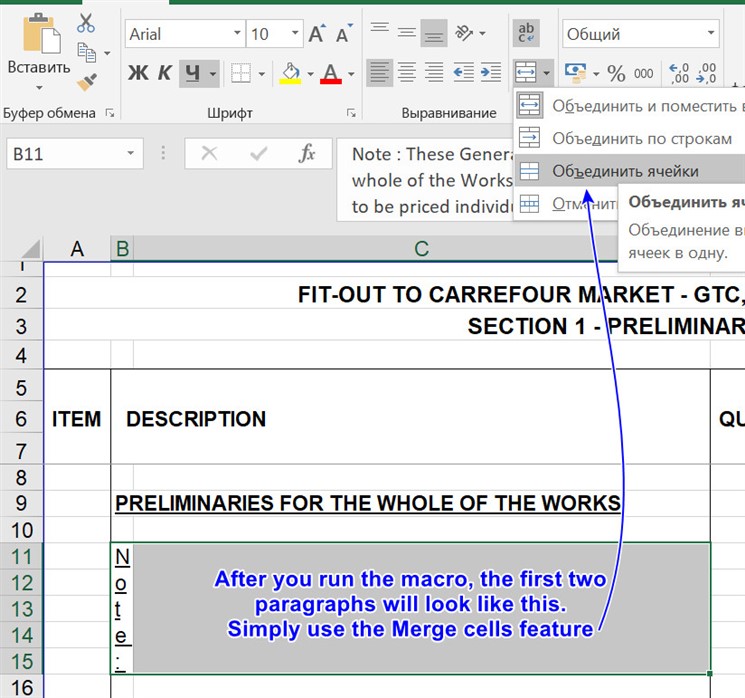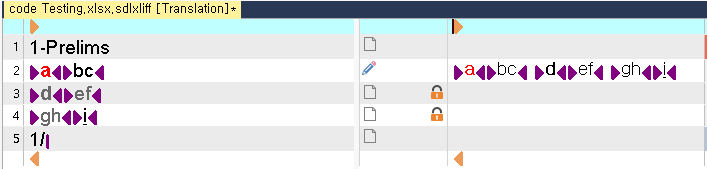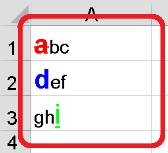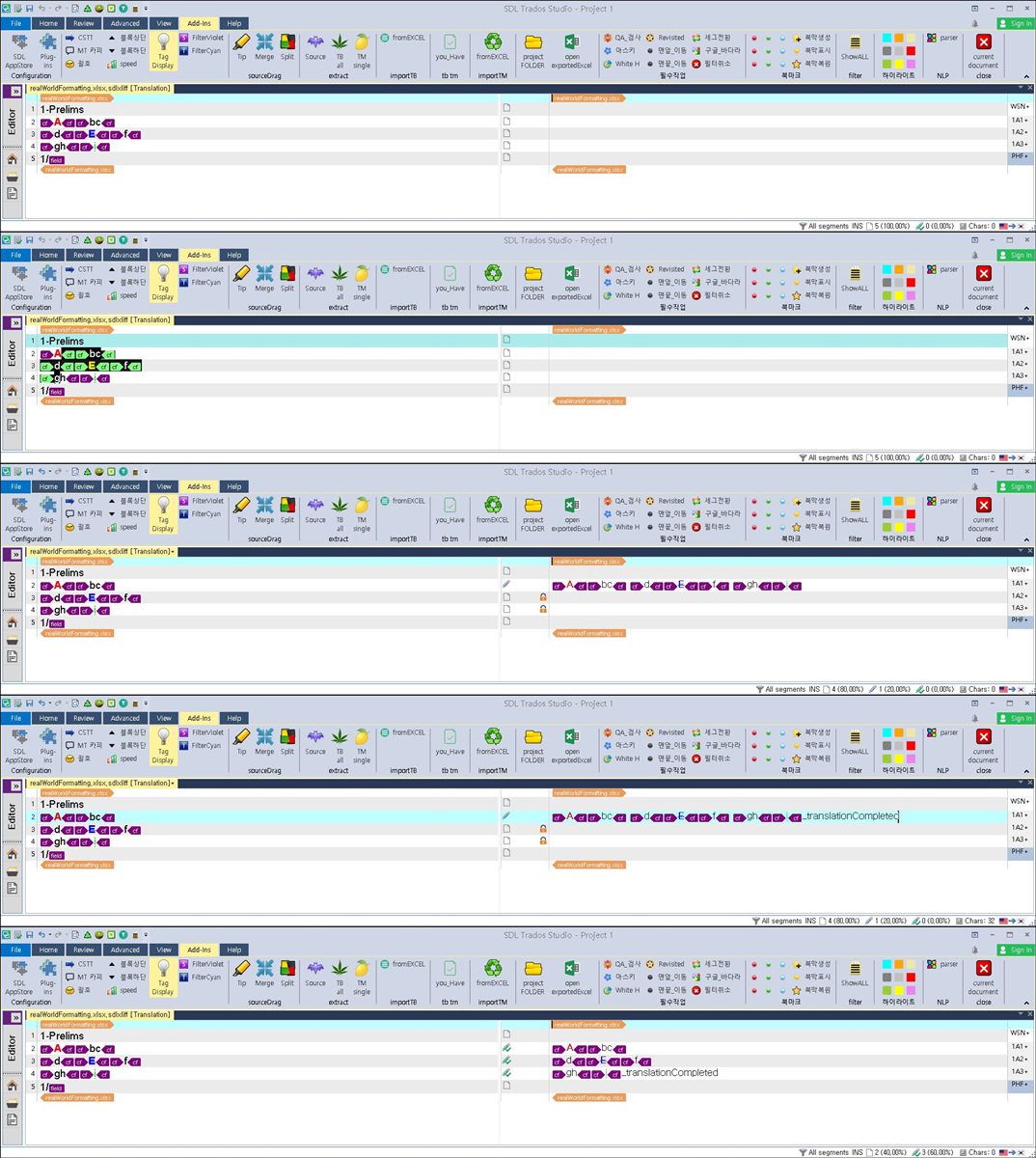The problem is the source excel file is formatted awkwardly. The sentences are divided among consecutive cells of columns.
The Studio shows the sentences also in split segments. First, we tried to merge segments in Studio, but I understood that the target file would be formatted differently than the source file.
What would be the way for me to tackle such an excel file?
thanks
nika


 Translate
Translate