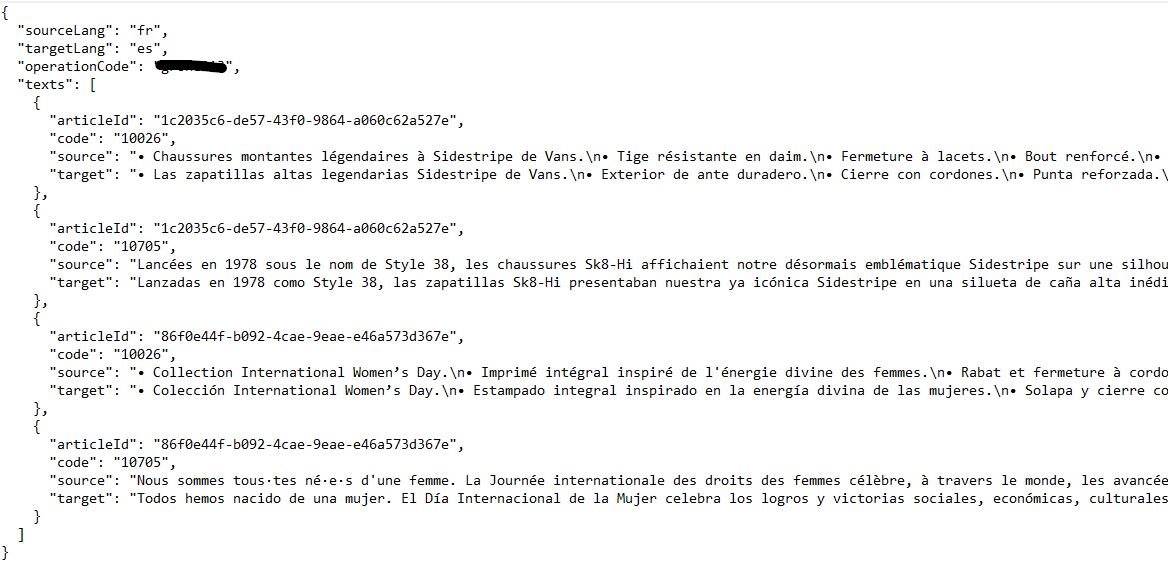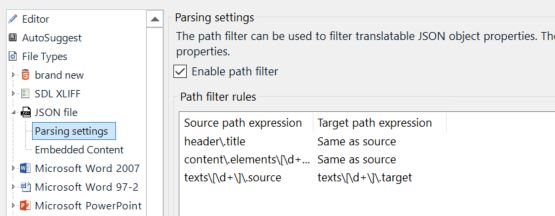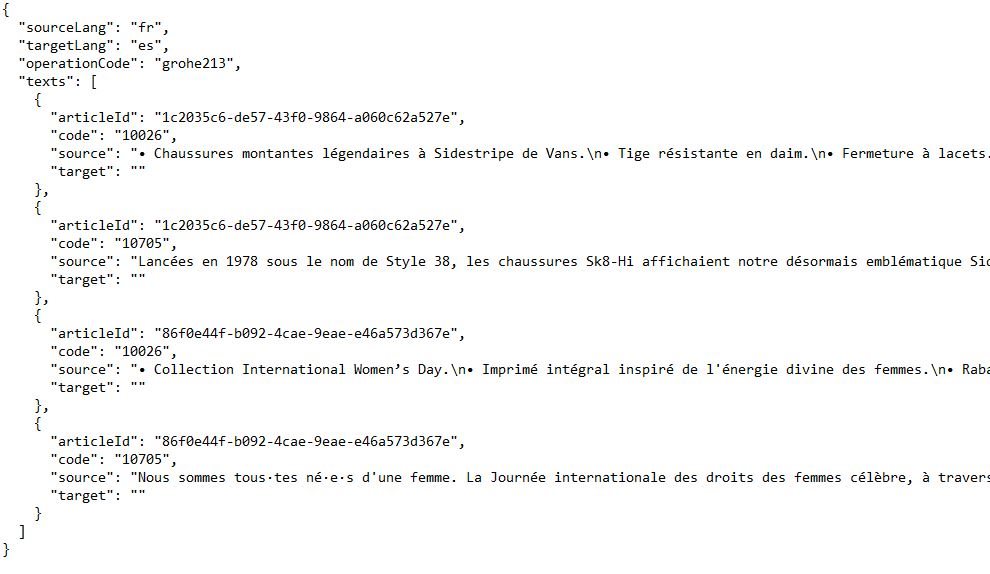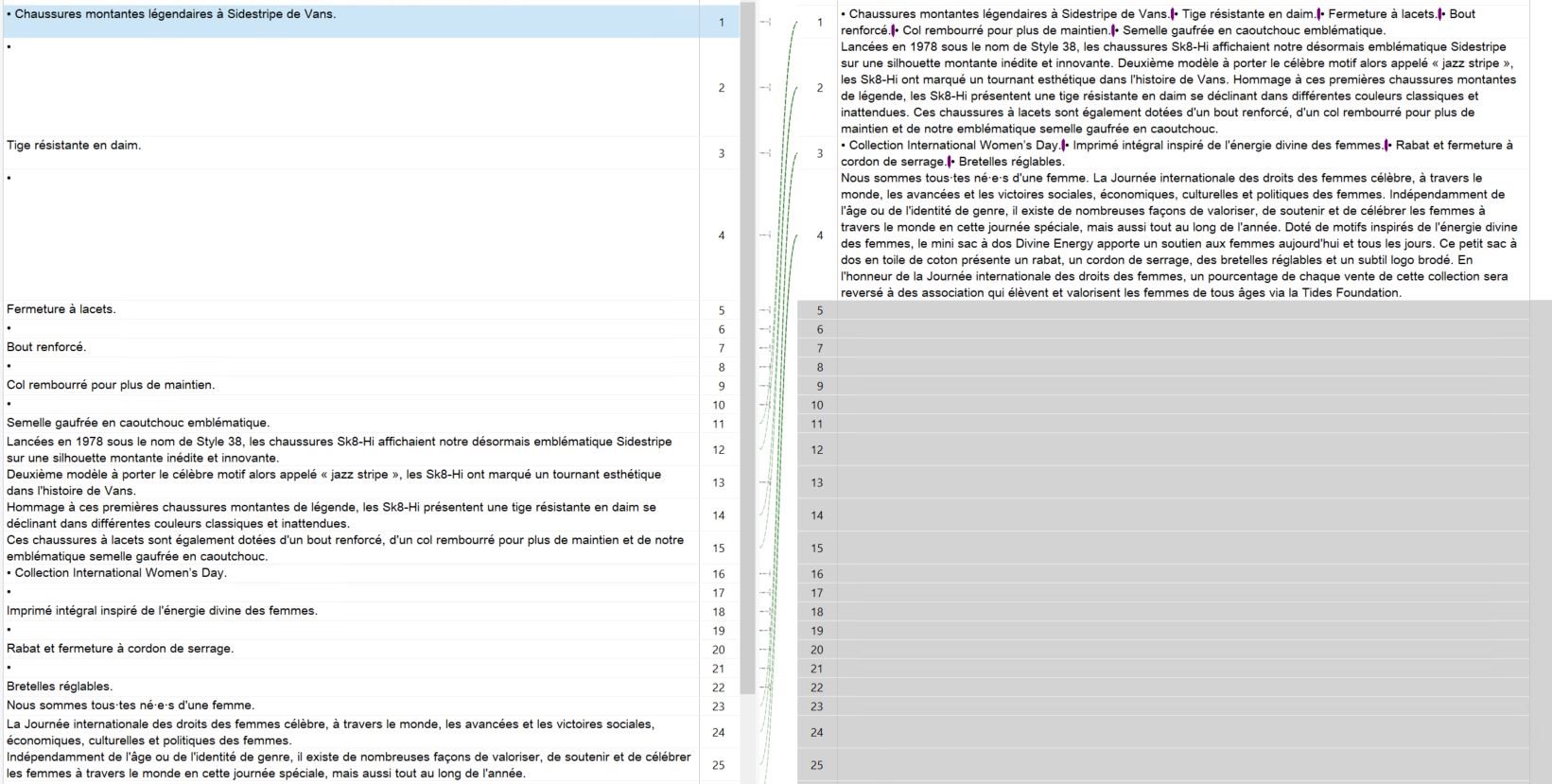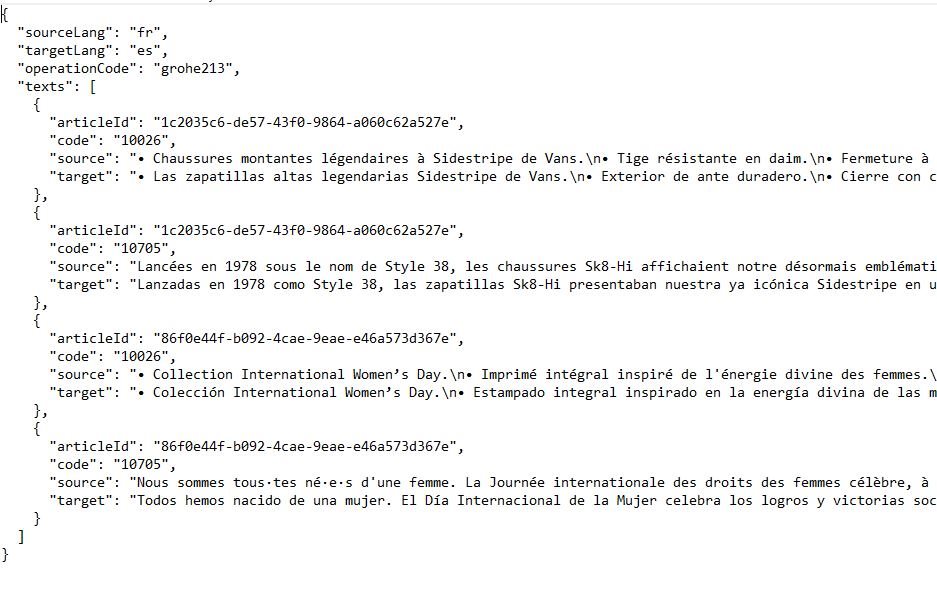Good morning,
Apart from my translations, I've been asked recently to do reviews of json files that already include their translation so that I can edit and update the content to my TM. It seems that, since the translation is already filled, Trados "blocks" it and doesn't do the normal segmentation that I would need for my translation memories. This is how it looks like:

I would need to have a new segment every single time there is a full stop or a line break. I've tried by adding a TM that has segmentation rules and I've checked on File>Options>Filetypes>JSON but I can't find nothing that matches what I need, so I'm afraid I'll need your help.
Thank you in advance,
Noa
Generated Image Alt-Text
[edited by: Trados AI at 9:21 AM (GMT 0) on 29 Feb 2024]


 Translate
Translate