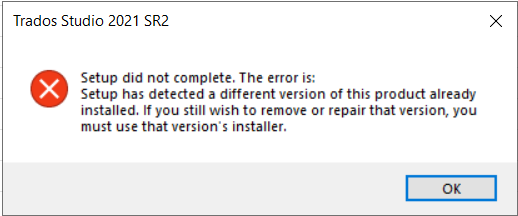Hello,
After downloading Trados Studio 2021 SR2 16.2.12.9338, I cannot launch Trados Studio anymore.
And I receive an error message, "exception has been thrown by the target of an invocation".
I have already tried the following but there has been no luck:
- Delete/rename c:\Users\[USERNAME]\AppData\Roaming\SDL\SDL Trados Studio\16\Plugins.
-Delete/rename c:\Users\[USERNAME]\AppData\Local\SDL\SDL Trados Studio\16\Plugins.
- Delete/rename c:\ProgramData\SDL\SDL Trados Studio\16\Plugins.
-Delete/rename c:\Users\[USERNAME]\Documents\SDL Trados Studio
- Disable OneDrive.
- Re-start my computer.
It would be so much helpful if anyone has any suggestions for this case.
Thank you in advance.


 Translate
Translate