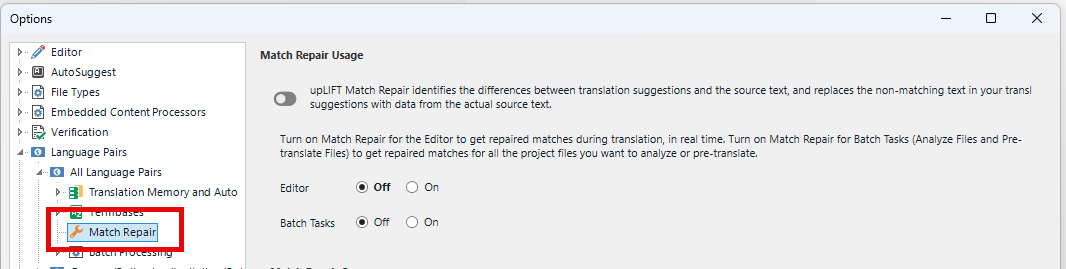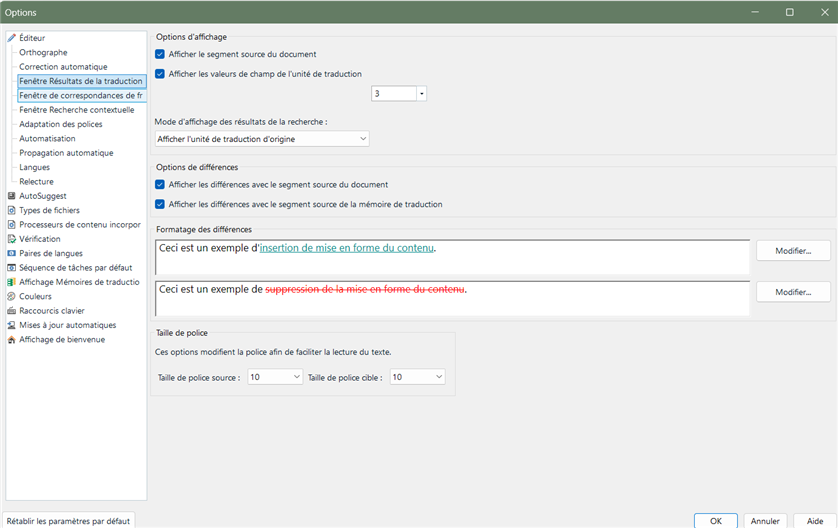

Hi,
I'm on Studio 2024. In the Editor, Translation results window, I no longer see the differences between the translation and the content of the TM. No underlining for text added and no striping for text removed (see picture). No colours either.
I tried uninstalling and reinstalling. It worked for a time (like a week) then the marks disappeared again. I changed nothing in the settings to be sure it wasn't a mistake on my part. It does the same with different clients, TMs or projects.
Has anyone experienced that? Does anyone have a solution?
Thanks in advance!
Franck
Generated Image Alt-Text
[edited by: RWS Community AI at 7:28 AM (GMT 1) on 15 May 2025]


 Translate
Translate