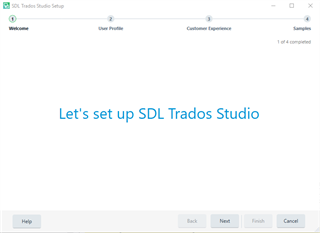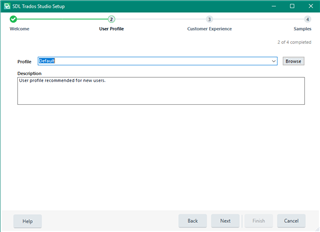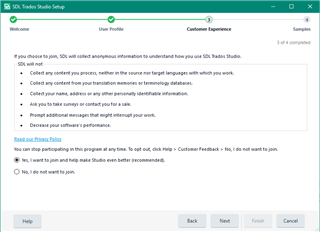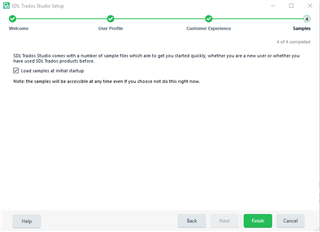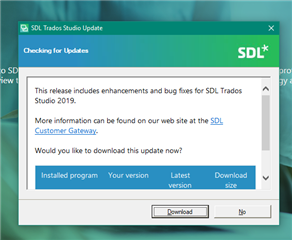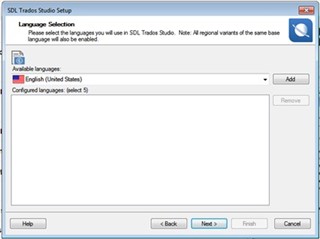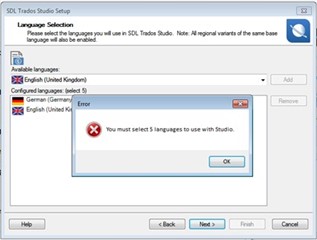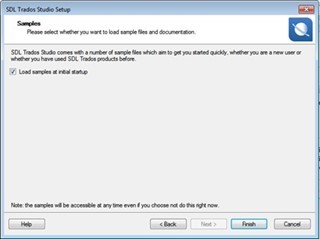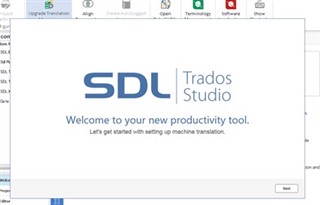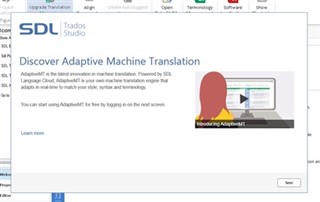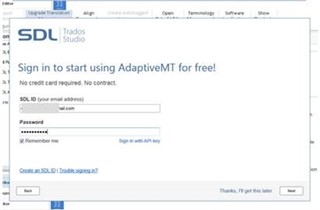It's time to set up and personalize your Trados Studio 2021 software
Before you can start working with Studio, you need to complete the initial setup.
After you have activated the software, the next screen you will see, is the following setup screen.
...click Next and select the Default Profile
When you now click Finish- SDL Trados Studio will load and search for any updates
...select your languages
SDL Trados Studio 2019 Freelance offers 5 languages which must be selected upon initial set-up. The 5 languages will need to include both your source and target languages. So if your language pair is EN_FR, then that will be two of your languages choices. Remember, you cannot select more than 5 languages!
Warning: If you do not select the correct languages at this point, you will receive error messages later if you try to load a project that does not have the installed language combination and will require that you run a 'repair' to correct the language selection!
...Now you have the option of loading sample files if you wish to try out Studio.
Note: We are only able to offer sample files in a restricted number of combinations.
This does not however affect your selected language pairs, or impair the functionality of Studio in any way.
Now your personal profile is complete.
... and now moving on
You will now be presented with a screen which will enable you to set up SDL AdaptiveMT. Please complete the following screens using your sign on details from your SDL Account and this will give you access to the AdaptiveMT engines.
Note: SDL AdaptiveMT is only available for the following language pairs at this time - from English to German/French/Spanish/Italian - we will be adding new languages when they are available so please continue to sign in so that you register your interest.
...please use the same credentials as you use on your SDL Account.
However, if you don't want to set up AdaptiveMT now, just drop out of the process by pressing Skip and you are now done!
You can now start translating using SDL Trados Studio 2019. Enjoy the experience!
Setting up SDL AdaptiveMT requires you to select a package from Language Cloud - you can choose from a free monthly package or any of the other options.
For more information on SDL AdaptiveMT packages (including free resources) click here.

 Translate
Translate