This Wiki article is designed to help users set up their new Trados Cloud Capabilities subscription service
1) What does the subscription model include?
The Trados Studio 12 month subscription includes:
- 12 Month subscription (from date of purchase) to Language Cloud/Online Editor
- Trados Studio 2024 and MultiTerm 2024 Desktop Installers
- Access to the RWS AppStore and ability to use apps on your local machine
- Neural Machine Translation (Desktop/Trados Cloud capabilities)
2) How do I activate my subscription
During the purchase process, you will have been asked to create your own personal RWS account.
To get started, you will need to log in to your RWS account, and download and install the Trados Studio 2024 and MultiTerm 2024 Desktop Installers-
You will need to be logged on as an 'Administrator' to initialize the download(s) and install the applications.
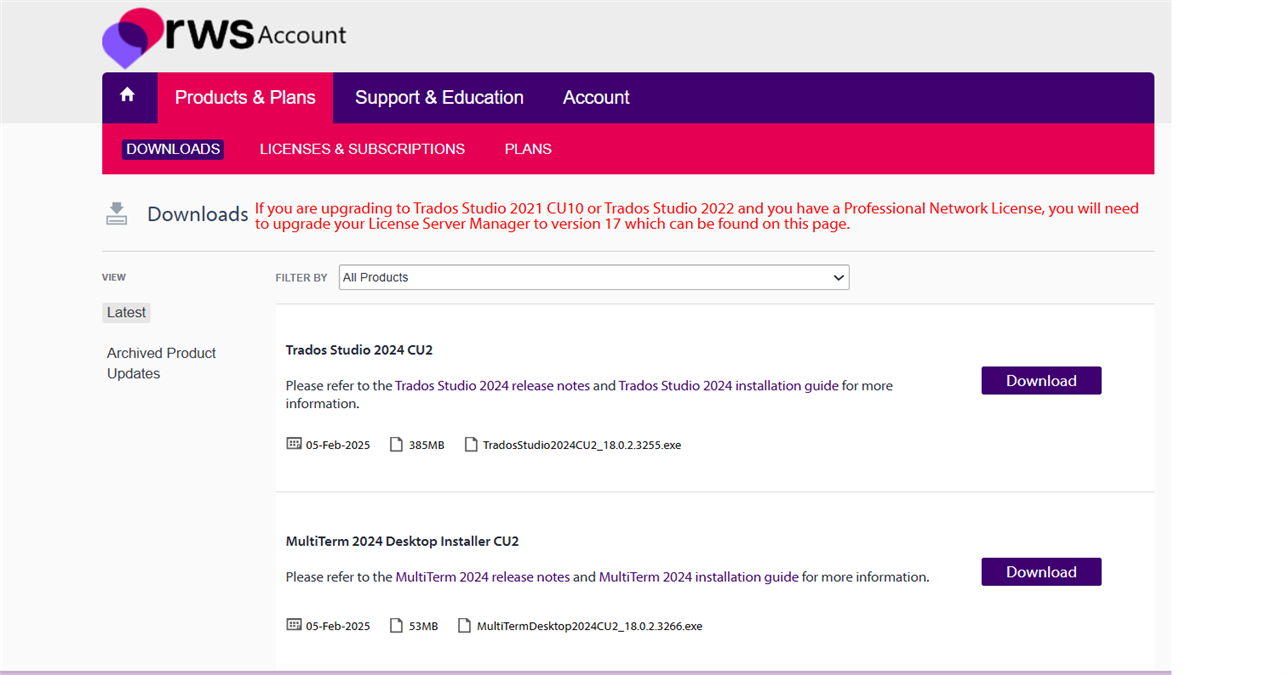
Once you have installed Trados Studio, you will now find a shortcut on your desktop or within the Windows Start option

After starting Studio for the first time, you will see the following activation options -

Please click on Subscription. You will then be asked to log in using your RWS Account.

Please click Sign in and log in using your RWS credentials.
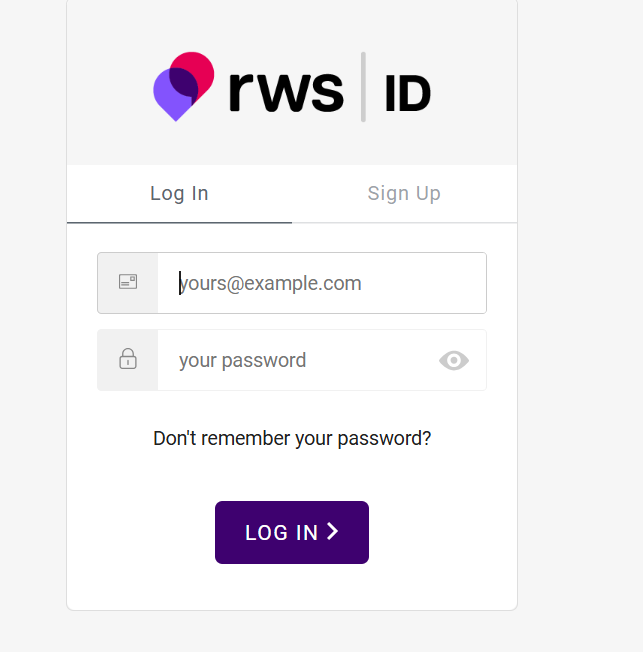
After logging in, you will have the possibility to select an account. Select your account, then click OK.

You should only need to do this once.
Should the login not complete automatically,
-click into the top right-hand corner and select the account (you will need your registered email address and password to login for the first time)
Once activated, you will see the following confirmation, depending on the subscription type (Freelance or Professional)

Unable to sign-in to Language Cloud?
If you are unable to sign-in to Language Cloud and possibly see the following-

Then we will need to check your account settings for you.
Please post in the RWS Community and someone will log a support ticket for you: 2. Licensing and Installation
Please mention the exact error (for example- Your RWS ID is not linked to any Language Cloud account.)
Please use the same email address used during the purchasing process.
Our support team will then be in contact as quickly as possible to resolve the issue.
Please note: The 'Perpetual License' activation option is not available to subscription users, so please make sure you are in the Subscription tab when activating.

 Translate
Translate