To create a new quote, click New (Ctrl-N) in the quote list and fill-in the form.
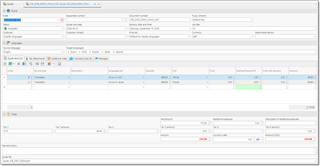
Fields description
Date
Date of quote.
Sequential number
Internal numeric sequential number of a quote. Numeration follows the same settings which are specified for translation job (global or per-customer).
Document number
Sequential number converted using translation job format number (specified in settings).
Fuzzy scheme
Default fuzzy scheme, if differs from customer's default fuzzy scheme or global application default fuzzy scheme.
Status
Status of a quote for easier management. Available statuses: Prepare, Sent, Accepted, Cancelled.
Quote due date
End date of quote validity.
Delivery date and time
Free text to explain your customer when particular job is going to be delivered.
Customer
Potential customer. Selected from general list of customers. You can create special category for potential customer.
Customer contact
Contact person of a selected customer. Can be created on fly.
Currency
Quote currency.
Responsible person
A person who created a quoted and is responsible for it.
Source language
Source language for files in quotation
Target languages
List of target languages selected in a form of tokens (type comma to finish entering a language and move to a next one)
Quote items
Table to describe tasks performed in this potential job, along with units, language pairs, quantities, prices, discounts and amounts.
File attachments
List of attached files or links to files stored on cloud drives. Simplifies file sending when you create a mail message from a quote. Later, if a job or a project will be created based on a quote, files will be copied to that entities so you will have direct access to them from a create project/job.
Additional notes
Formatted text to include in quote printing form.
Translation jobs
Contains translation jobs created from a quote after its acceptance.
Messages
Allow to exchange messages with a customer (when web-portal is used).
Totals
Quote totals (amount from Quote items table). Also allows to specify taxes and additional charges.
Payment policy
Free text allowing to describe payment terms for this quote.
Quote file
When you print a quote, you can save generated quote as pdf and attach it to a quote using this field. Later this file can be attached to an e-mail sent to a customer.
You can quickly insert set of predefined tasks into a quote. To do this, click Insert set of predefined tasks and select one of pre-defined sets.
Also, quotes support analysis import, as translation jobs and assignments. To import analysis results from a CAT tool, select Import data from CAT tools and follow default procedure of importing analysis reports. This will help to generate and calculate quote amount much faster, as the system will automatically detect prices for each imported row.

 Translate
Translate