Overview
This document allows to register assignments on the base of incoming jobs. When created, corresponding transactions are created in the Ledger (correspond to expenses for the amount of the job according translator’s rates) and in the Balance sheet (i.e. increasing of the debt).
Assignment is created over single translation job, and each assignment task MUST use one of base job's tasks as a base. Value in Quantity column deducts available quantity for assignment from a base job's task.
There are few ways to create assignments.
Translation assignment from list of jobs
The first is semi-automatic, when you select any job in the job list and select Create translation assignment button: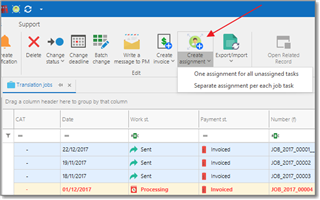
This button provides two choices: One assignment for all unassigned tasks (this option is used by default when you click explicitly on a button icon, not on drop-down button) or Separate assignment per each unassigned task (for example, if a job contains multiple translation tasks, proofreading and review tasks, then the system will create three assignments - one per each work type).
After pressing this button new assignment(s) will be created. Here is default look of the translation assignment editing form: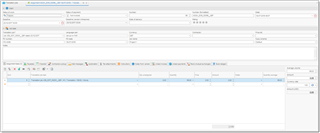
The list of Assignment tasks will be automatically filled based on a job's list list of tasks. Since each job task can be assigned to different contractors, by default the system will put currently unassigned quantity to the Quantity column. If you split some task between different contractors, decrease a number in the Quantity column.
Select a value in the Contractor field. When a collaborator is selected, the system will offer to automatically detect rates in each row of the tasks table. When information from base job is read, all prices in this table are automatically set to zero. If you change any prices manually in the tasks table, you can always use Re-detect prices button to load default prices of the currently selected vendor.
Take a note that selection list won't show contractors marked as Archived. Archive status of contractors can be changed from a list of contractors.
To quickly view default rates for the currently selected contractor, just hover mouse pointer over Contractor field. You will see a tooltip with contractor's price-list. If tooltip is not shown, this means that this contractor has no default rates defined.
When SDL BaccS tries to detect contractor's prices, it uses advanced algorithms. Even if exact price is not found, the program may try to calculate a price for another unit or fuzzy type based on a base price. For example, if you have entered default price for Words unit, but create an assignment with Lines unit (with adjustment factor set to 10), then the system will take base price per word and calculate price per line by multiplying existing price by 10.
Manual creation of translation assignment
To manually create an assignment, open list of translation assignments and click New. First main step is to select a value in the Translation job field. The system will offer to load tasks from the selected job. It would not be possible to save an assignment without selecting base job.
After selecting a job, select a Contractor. When vendor list is expanded, it will be automatically filtered by the job's language pair. To view all contractors, remove default filter or edit it to filter a list according your preferences. Of course, you can still use quick filters which are available in each column header of this table.
Field description
As translation jobs, assignments has two statuses - Status of work and Status of payment. You can quickly change status of work via context menu (or Change status button on the ribbon) in the list of assignments. Also, it could be changed automatically when vendors deliver translations (through web-portal, if used). Status of payment also gets changed automatically when you (or vendor) create an invoice over assignment, and sub-sequentially when you create a payment over incoming invoice. Depending on status, assignments has different colors in the list. These colors may be changed according your preferences using conditional formatting feature.
Deadline value is determined automatically, from a base job, but you can adjust it as needed.
Deadline (vendor's timezone) is determined based on a Time Zone value provided in the contractor's settings.
Rating allows to save evaluation of the job quality. In future this rating will be used to recommend one or another translator for the assigned job.
PO Number field can be generated automatically according a pattern specified in the application settings.
Language pair field is not editable and depends on a selected translation job.
Fuzzy scheme field allows to change fuzzy scheme determined automatically (from contractor's settings, from base job, or from global application settings). Fuzzy scheme affects on average volume calculation and price calculation mechanisms.
Instructions tab gets filled automatically from a base job. Here you can provide additional instructions (with formatting support) to a vendor, which may be included in the Purchase order or mail message.
File attachments tab allows to attach files to assignment (source files, reference files, glossaries, TMs, etc.). See this article which describes how to work with file attachments.
Printing purchase orders
To print a PO for the selected assignment, click Print button. The system will determine default PO template for a selected contractor and display Print preview window. To explicitly choose desired PO template, click drop-down button and select a template from the list.
As with any templates, you are free to create own PO templates. You can start creating own template by cloning built-in template (open Reports - Reports, and find PO template in the list).
You can also generate purchase orders in a batch mode. To do this, select multiple assignments and click Generate POs button. The system will create purchase orders (without previewing) for each selected assignment, attach it as an internal file to each assignment, and then offer user to save all generated POs to hard drive.
Sending purchase orders
- Select assignment(s) and Click Generate POs button to generate PO and attach it to assignments.
- Click Create a message to contractor and select:
- Individual confirmation messages to selected contractors - this will create separate message per each assignment and change status of assignments to In work.
- Single group confirmation message to all contractors - this will create one single message to all contractors, where the text will contain list of languages and contractor names for each language; status of all assignments will also be changed to In work.
- Go to message list, select created message(s), optionally check text and attached files, and click Send.
Invoice and payment creation
To create an incoming invoice and payment in a single action, select necessary translation assignment(s) and select Create payment. A new invoice and payment will be created for the amount of the selected assignments. When this payment will be saved, corresponding assignments will be marked as paid.
To register invoice from one contractor for a number of assignments (or to register invoice by Vendor), select these assignment and select Register invoice button.

 Translate
Translate