coOverview
This document allows to register assignments on the base of incoming jobs. When created, corresponding transactions are created in the Ledger (correspond to expenses for the amount of the job according translator’s rates) and in the Balance sheet (i.e. increasing of the debt).
Assignment is created over single translation job, and each assignment task MUST use one of base job's tasks as a base. Value in Quantity column deducts available quantity for assignment from a base job's task.
There are few ways to create assignments.
Translation assignment from list of jobs
The first is semi-automatic, when you select any job in the job list and select Create translation assignment button: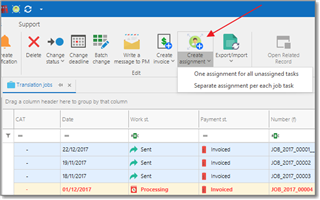
This button provides two choices: One assignment for all unassigned tasks (this option is used by default when you click explicitly on a button icon, not on drop-down button) or Separate assignment per each unassigned task (for example, if a job contains multiple translation tasks, proofreading and review tasks, then the system will create three assignments - one per each work type).
After pressing this button new assignment(s) will be created. Here is default look of the translation assignment editing form: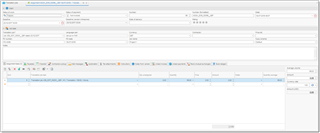
The list of Assignment tasks will be automatically filled based on a job's list list of tasks. Since each job task can be assigned to different vendors, by default the system will put currently unassigned quantity to the Quantity column. If you split some task between different vendors, decrease a number in the Quantity column.
Select a value in the Vendor field. When a collaborator is selected, the system will offer to automatically detect rates in each row of the tasks table. When information from base job is read, all prices in this table are automatically set to zero. If you change any prices manually in the tasks table, you can always use Re-detect prices button to load default prices of the currently selected vendor.
In the Vendor field, in addition to drop-down button for quick selection of vendors, you can use a button with three dots icon, which allows to open popup window to select a vendor. Advantage of this window is that it contains additional live filters on the right panel, as well as list of recent assignments for a selected vendor at the bottom. This all gives more flexibility and visibility while choosing a vendor for a project.
To quickly view default rates for the currently selected vendor, just hover mouse pointer over the Vendor field. You will see a tooltip with vendor's price-list. If tooltip is not shown, this means that this vendor has no default rates defined.
When SDL Trados Business Manager tries to detect vendor's prices, it uses advanced algorithms. Even if exact price is not found, the program may try to calculate a price for another unit or fuzzy type based on a base price. For example, if you have entered default price for Words unit, but create an assignment with Lines unit (with adjustment factor set to 10), then the system will take base price per word and calculate price per line by multiplying existing price by 10.
Manual creation of translation assignment
To manually create an assignment, open list of translation assignments and click New. First main step is to select a value in the Translation job field. The system will offer to load tasks from the selected job. It would not be possible to save an assignment without selecting base job.
After selecting a job, select a Vendor. When vendor list is expanded, it will be automatically filtered by the job's language pair. To view all vendors, remove default filter or edit it to filter a list according your preferences. Of course, you can still use quick filters which are available in each column header of this table.
Translation assignment editing window: fields and buttons
As translation jobs, assignments has two statuses - Status of work and Status of payment. You can quickly change status of work via context menu (or Change status button on the ribbon) in the list of assignments. Also, it could be changed automatically when vendors deliver translations (through web-portal, if used). Status of payment also gets changed automatically when you (or vendor) create an invoice over assignment, and sub-sequentially when you create a payment over incoming invoice. Depending on status, assignments has different colors in the list. These colors may be changed according your preferences using conditional formatting feature.
The Deadline value is determined automatically from a base job, but you can adjust it as needed.
The Deadline (vendor's timezone) is determined by using the Time Zone value provided in the vendor's settings.
Rating allows you to save an evaluation of the job quality. In future this rating will be used to recommend one or another translator for the assigned job.
The PO Number field can be generated automatically according to a pattern specified in the application settings.
The Language pair field is not editable and it depends on a selected translation job.
The Fuzzy scheme field allows you to change a fuzzy scheme that has been determined automatically (from vendor's settings, from a base job, or from the global application settings). The Fuzzy scheme affects average volume calculation and price calculation mechanisms.
Price-list. Allows to explicitly specify price-list for an assignment, if you wish to use non-default price-list for a selected vendor. When you select any value in this field, if an assignment already contains some tasks, the system will offer you to re-determine price for all tasks.
Instructions tab gets filled automatically from a base job. Here you can provide additional instructions (with formatting support) to a vendor, which may be included in the Purchase order or mail message.
Files tab allows to attach files to assignment (source files, reference files, glossaries, TMs, etc.). See this article which describes how to work with file attachments.
On the ribbon toolbar, you will find GroupShare button, which allows to link current assignment with particular files in GroupShare project. To establish a link, click this button and then select Link with files. If base job (or job’s project) is linked with a GroupShare project, a popup dialog will appear, allowing you to select one or multiple files from a project. Otherwise, error message will be shown. After establishing a link with files, Progress column in the list of assignments will be displaying current progress of an assignment.
To break a link with all linked files, select GroupShare > Unlink from all files.
List of assignments
In the list of assignments, you can find Progress column (which is hidden by default and can be displayed using Column chooser). This column displays information about current progress of an assignment in SDL GroupShare. See Linking and syncing projects/jobs article for details.
Also, in the list of assignments, there is the Apply vendor… button available, which allows to select and apply same vendor to multiple selected assignments. This function is particularly useful when you are viewing list of assignments inside a project with many files, and you create separate assignment for each file. In such case, you may select multiple assignments with same target language and apply same translator to them all.
Printing purchase orders
To print a PO for the selected assignment, click the Print button. The system will determine the default PO template for a selected vendor and display the Print preview window. To explicitly choose the desired PO template, click the drop-down button and select a template from the list.
As with any templates, you are free to create own PO templates. You can start creating own template by cloning built-in template (open Reports - Reports, and find PO template in the list).
You can also generate purchase orders in a batch mode. To do this, select multiple assignments and click Generate POs button. The system will create purchase orders (without previewing) for each selected assignment, attach it as an internal file to each assignment, and then offer user to save all generated POs to hard drive.
Sending purchase orders
- Select assignment(s) and Click the Generate POs button to generate a PO and attach it to assignments.
- Click Create a message to vendor and select:
- Individual confirmation messages to selected vendors - this will create a separate message for each assignment and will change the status of assignments to In work.
- Single group confirmation message to all vendors - this will create one single message to all vendors, where the text will contain list of languages and vendor names for each language; status of all assignments will also be changed to In work.
- Go to the message list, select the created message(s), optionally check the text and attached files, click Send.
Invoice and payment creation
To create an incoming invoice and payment in a single action, select necessary translation assignment(s) and select Create payment. A new invoice and payment will be created for the amount of the selected assignments. When this payment will be saved, corresponding assignments will be marked as paid.
To register invoice from one vendor for a number of assignments (or to register invoice by Vendor), select these assignment and select Register invoice button.
Quick filtering in the list of assignments
In the list of assignments, you can use Quick filter button to quickly display limited set of assignments:
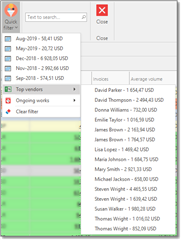
This button has three separate sections. First section allows to filter list by last 12 months. Second section allows to display assignments for one of top 15 vendors (vendors with largest amounts for all time). And third section allows to display ongoing assignments for selected vendor. Drop-down list of this option will contain names of all vendors who currently has ongoing (undelivered) jobs. In addition, each item in this list provides displays amount of assignments which will be shown when a filter is applied.
Main highlight of this feature is that filter is applied on a database level, which means that only filtered assignments will be retrieved from a database. In network environments, it allows to save traffic and improve performance of this table. If you apply additional filters in the grid itself, then this filter will be applied over current quick filter. Don’t forget about this. If you wish to view all assignments, click Quick filter > Clear filter.
Hidden columns in the list of assignments
By default, a number of columns in the list of assignments is hidden, to keep list simple and not overloaded with information. However, some of hidden columns may be more useful for you comparing to default ones. Here is a list of additional columns which you can display using Column chooser (right click on table header and select Column chooser):
- Candidate statuses – displays statuses and number of vendors from the Vendor’s pickup table, providing overview about vendor pickup process;
- Notes and Notes from vendor – text notes provided by manager and vendor;
- Progress – if assignment is linked with GroupShare project, this column will display current progress of work;
- Services – comma-separated list of work types listed in assignment tasks;
- To-do – number of unchecked items in the Checklist table;
All other columns – default fields of translation assignment, which don’t require additional description here (Automation rule, Created at/by, Modified at/by, PO number, Price-list, etc.).

 Translate
Translate