While creating a translation assignment, SDL BaccS may help with picking up the right contractor to do particular job.
To use this function, switch to the Contractors pickup tab:
Click Add candidates button to open a list of contractors who fits this job: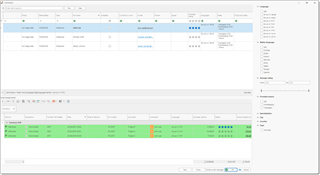
Here you can see rates and supported languages, as well as average rating of previous translations. By default, this list is filtered by language pair selected in the assignment (which is determined by a base job). You can see this by descriptive filter string below the list (see a red arrow on the screenshot above). On the right of this list you can find live filters (only in desktop version), which allows you to quickly filter the list of contractors to narrow your search.
When you select (single click) any contractor, you can view assignment history at the bottom.
Select desired contractors and click OK. Selected contractors will be added to the Candidates list with Possible candidate status.
The system will calculate Estimated amount for each candidate. However, it can be manually edited. To revert to automatically calculated amount, select candidate(s) and click Calculate estimated amount button above the table. The system will attempt to calculate assignment amount for each selected candidate based on their price-lists. These amounts can be used in the job offer messages sent to candidates.
You can send an e-mail to the selected contractors:
- To select desired contractors. Use Ctrl and Shift buttons (or simply press Ctrl-A to select all rows).
- When necessary contractors are selected, click Send availability request button on the toolbar.
- If assignment, base job or base project has attached files, the system will show a window with an option to attach selected files to a new message. Select desired files or select Cancel if you do not want to send any files.
- You will see an e-mail compose window (if single message was created) or a confirmation (if multiple messages were created). Recipients table of each message will be filled with details of the selected contractors.
- For each of created messages, default Job offer message template will be used.
- If needed, correct text of each message and click Send. After some time you will see a message with the status of operation.
When a candidate should be assigned to an assignment, select in the Contractors pickup list and click Assign contractor button above the table: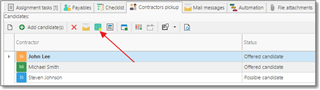
Selected contractor will be selected for an assignment, the system will detect default prices of the selected vendor, and change status in the pickup list to Assigned.

 Translate
Translate