Grid allows you to present data in tabular form. To bind the Grid dashboard item to data, drag and drop a data source field to a placeholder contained in one of the available data sections.
About this task
The Grid dashboard item supports four types of columns.
- Dimension Column - displays grouped values from the bound data item and allows you to provide discrete categorical information.
- Measure Column - displays summaries calculated against data in the bound data item.
- Delta Column - bound to two measures, calculates summaries for both measures, and displays the difference between these summaries.
- Sparkline Column - displays values in the bound data item using sparklines.
When you drop a data item into the Columns section, the type for the new column is determined automatically based on the data type. The type of the column is indicated within the corresponding data item container in the DATA ITEMS area.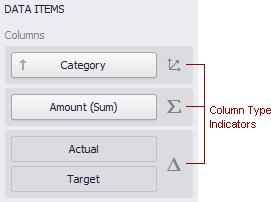
Column type indicators are defined as follows.
To change the column type, select the column type indicator. In the Column Options window, select the column type from the Column type section.
The dimension column displays values from the bound data item "as is".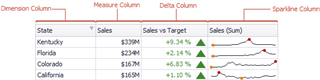
If the dimension column is bound to a data source containing images, it can display images.
A measure column displays summaries calculated against data in the bound data item. Values in the measure column can be displayed as text or represented by bars.
To select between these modes, open the Column Options window and select Value or Bar.
If bars are displayed, use the Always show zero level check box to specify whether the bar zero level is always visible.
Drill-down
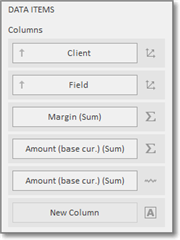
To enable drill-down, select Drill Down in the Data ribbon tab.
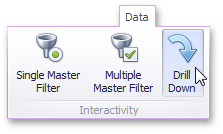
To return to the previous detail level (drill up), use the corresponding button within the Grid caption, or the Drill Up command in the context menu.
Conditional formatting
- Click the Options next to the required measure/dimension. Select Add Format Rule and choose the condition.
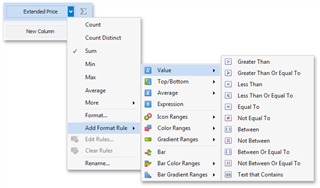
- Right-click the column header corresponding to the required measure/dimension and select Add Format Rule.
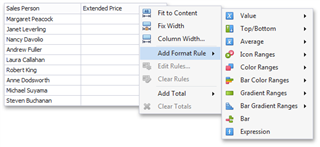
- Use the Edit Rules dialog. Depending on the selected format condition, the dialog used to create a format rule for Grid contains different settings.

 Translate
Translate