Linking and unlinking projects and jobs
If a project already exists in GroupShare and you just wish to connect a project or job with that project (to import analysis or just track progress), open a translation job or project and select GroupShare > Link with GroupShare project.
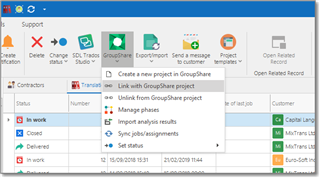
You will see a list of existing projects. Select one and click OK.
If you are linking a project, all jobs which belong to a current project will also be linked with selected project. GroupShare icon will appear showing that a project or job is linked with GroupShare. Now you can change project's phases and status, assign vendors, import analysis, and view its progress in the list of jobs.
When you link a project with GroupShare project, all jobs which belong to a current project will also be linked with the same GroupShare project.
To unlink a project or job linked with GroupShare project, select GroupShare > Unlink from GroupShare project.
Syncing a project
When you created a project in GroupShare, and have empty project in SDL Trados Business Manager, you may wish to create translation jobs per each project language. To do this:
- Open a project and select GroupShare > Sync jobs/assignments.
- The system will create a job for each project file, import analysis report and calculate its amount. Depending on file status, corresponding status will be set for jobs.
- If a current file phase is not Preparation, then SDL Trados Business Manager will create assignments for such files and pickup vendors linked with corresponding GroupShare users. For non-existing vendors, new vendors will be created.
- For files in Preparation phase, the system will read their planning information, and create translation assignments accordingly. In the same manner, status of such assignments will be set to Prepare.
- During translation assignment creation, SDL Trados Business Manager follows this scheme: if a file has multiple vendors assigned, then total volume will be divided by total number of vendors. In the result, by default all created assignments will get equal word counts. This can be changed manually as per real work done by individual vendors.
- Each created translation assignment will store information about linked file names, which allows to track progress of each file in real-time mode. Names of files can be viewed from the Files tab in the translation assignment editing window.
- At the end, SDL Trados Business Manager will show synchronization results dialog, displaying all changes made in a current project in the result of syncing:
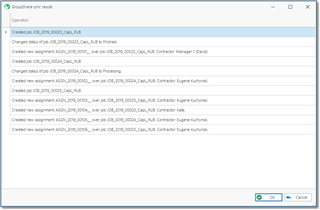
Additionally, in the list of projects you can click GroupShare > Create a new project in SDL Trados Business Manager from a GroupShare project:
A popup window will be displayed, which allows to choose one of GroupShare projects. Select one and click OK. In a result, a new project will be created in SDL Trados Business Manager, and all possible information will be automatically loaded into a new project: term, project name, source and target languages, customer (if possible), jobs with analysis, and assignments with vendors. When process will be finished, project editing window will be opened, where you can check all the information and adjust as needed.

 Translate
Translate