Creating quotes
To create a new quote, use one of the following ways:
- Switch to the Projects view in Studio, select one or multiple projects and click Create a quote button in the SDL Trados Business Manager Lite group of the ribbon.

- Switch to the SDL Trados Business Manager view, open list of Projects, select desired projects and click Create a quote button.

The system will show quote creation options dialog box.
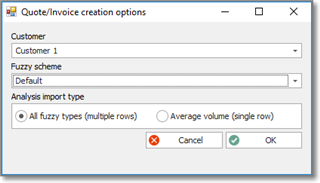
Here you can select a customer and fuzzy scheme for a create quote, and specify analysis import type: create separate row in a quote for each match or count average volume and create a single row.
Click OK. Quote creation window appears:
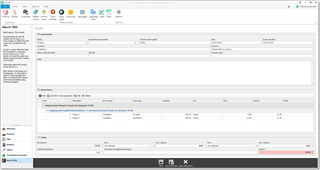
Status is set to Prepare by default, and Quote items table is filled with the analysis data of selected projects. This list is grouped by Studio project name and language. If you have default prices specified in a corresponding reference data table, than the system will attempt to automatically detect prices. After selecting a customer the system will offer to re-detect prices according customer's price-list (if specified).
Fill-in other fields, adjust markup and discount, check taxes and amount, and click Save and close.
You will return to the Quote list screen, from where you can print a new quote.
- Select it in the list and select Print quote(s) on the bottom toolbar. Generated quote will appear.
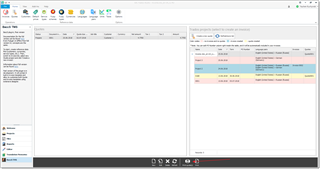
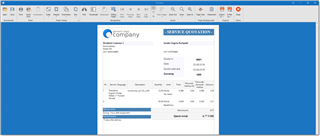
- From this window, you can export generated quote to a number of formats (PDF, Word, Excel, Image, CSV, etc.) or use system mail application to send a quote by e-mail.
- In addition, you can click Editing fields button and make some final edits right in the generated quote. This function will be useful in a case of incorrect word wrapping in some fields, so you can manually adjust line breaks.
After creating a quote you will notice that quote number will appear in the list of Trados projects (which is displayed on the right of Quote list), and that project will be highlighted with yellow color. This will help to navigate in the project list.
Creating invoices
Invoice creation process is absolutely the same as quote creation.
The only difference is that you may specify default invoice template for each customer, and this template will be used by default when you select Print button. From invoice list, you can print up to 5 invoices, because separate popup window will be opened for each generated invoice.

 Translate
Translate