Viewing assignments
To open list of assignments, click Translation assignments icon at the top toolbar:
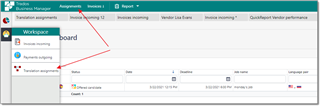
This list contains all assignments of a currently logged in vendor (ongoing, delivered, paid).
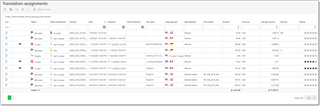
Viewing assignment details
To view any assignment, simply double click on it (or use Edit icon in the first column). The following form will be opened:
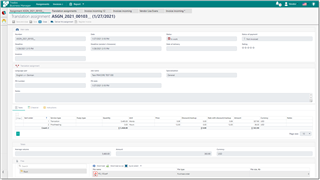
Translator can view assignment details here, including instructions, and download files.
To download a file (or files), select them in the file manager and click Download as ZIP on the toolbar.
Assignment delivery
To deliver an assignment:
- In the list of assignments, click Delivery(
 ). This button is available only for assignments in work.
). This button is available only for assignments in work. - The following popup appears:

- First of all, if delivery is partial. please check Partial delivery box. If you forget to do that, assignment will be marked as delivered, and you won't be able to upload more files - job will be closed. In case of partial delivery an assignment will get Partially delivered status.
- Drag your files against each source file. This is important, because it allows manager to track source and corresponding target files.
- Drag additional files, which don't have source files, in the Additional files area.
- If this is Final delivery, check if all items in the Checklist list are checked, if any. Otherwise, you won't be able to finish delivery.
- Click OK to finish delivering. Assignment status will change accordingly, and company manager will get a notification about delivered assignment.

 Translate
Translate