Viewing invoices
To view invoices, click Invoices button on the toolbar:
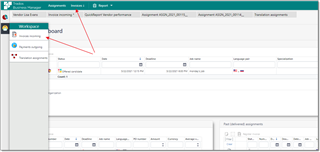
This list contains all invoices created by/for a vendor. To view contents of an invoice, click on it. Detail view will be opened:
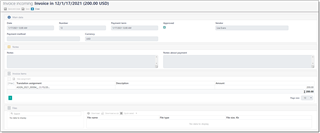
From here, you can view list of assignments included in an invoice. To view contents of each assignment, click Open assignment button near each assignment.
Creating invoices
To create an invoice, do the following:
- Open list of assignments, select delivered assignments (hold Ctrl button to select multiple rows) and click Register an invoice (take a note that all selected assignments must be of a same currency):

or - Open list of invoices and click New.
In any case, invoice editing window opens:
- Enter Number and Payment term. Optionally, add Notes and upload Invoice file.
- In the invoice items, list of assignments appear. If you wish to add a new assignment, click Add assignment(s). A popup with assignments appears, where you can select one or multiple assignments and click OK to add them to an invoice. This list contains only delivered uninvoiced assignments.
- Select taxes, and check final amount.
- If all correct, click Save and close or Save to confirm an invoice.
- Until invoice is approved by a manager, you're free to edit it (click in invoice list to open editing form).

 Translate
Translate