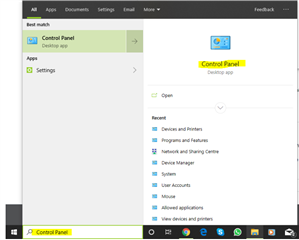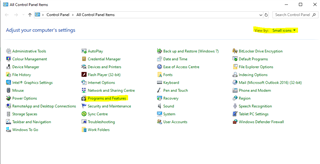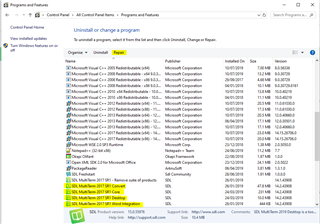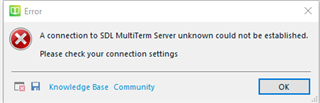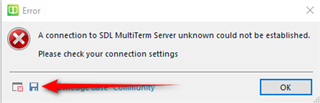This is the error message I get when I try to open my own termbase in MultiTerm 2017. It is not connected to any server, so I do not know what the "connection settings" would be referring to.
I have tried to repair and uninstall/reinstall the software in addition to other suggestions made here, but to no avail. Latest attempt was to use SDL Freshstart. When I try to create a new termbase, I get the error message Object reference not set to an instance of an object. Is there any to be had? Thank you!

 Translate
Translate