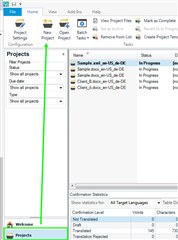I cannot open any file for translation. I follow these steps:
I browse to choose a .doc or .docx file in my directory.
I then get to choose to open for translation only.
The "Translation memory and document parameters" window then opens and the software proceeds to ask me the source and target languages, I choose both and when I click on the "ok" button nothing happens. I cannot get past this step.
Can anyone help me?
Thank you in advance.

 Translate
Translate