Please note the screenshots are for illustrative purpose only, they are not taken from your RWS account specifically.
If you need to transfer your existing Trados Studio license to a new computer (please see system requirements) for any reason, you can do so very easily.
1) First, don't forget to back up all your files/TMs and other important resources in readiness to transfer to the new computer.
Once you back-up the files, please open Trados, go to Help - Product activation and click the Deactivate button:
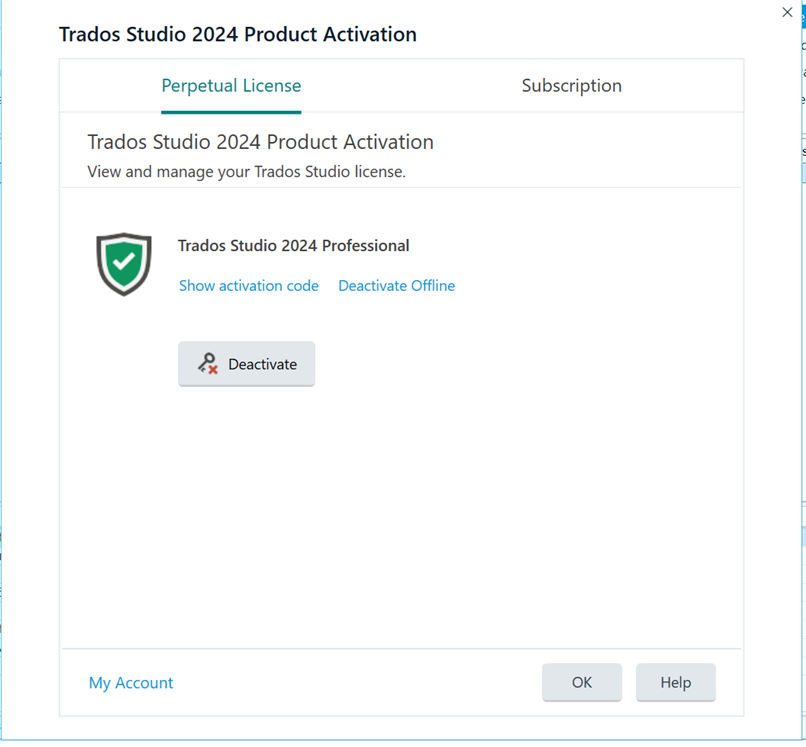
PLEASE NOTE: In case you do not have access to your old PC or your old PC crashed, please refer to Steps 2 and/or 3 listed in the following article: Deactivating your Trados Studio license
See also this article about resetting the license: https://gateway.rws.com/csm?id=kb_article_view&sysparm_article=KB0038545
2) Once deactivated (reset), access your RWS Account, locate and click on the Products and Plans - DOWNLOADS tab, locate the Trados (and Multiterm) version you want to install (these must be the same release version e.g Multiterm 2024 won't work with Trados 2017).
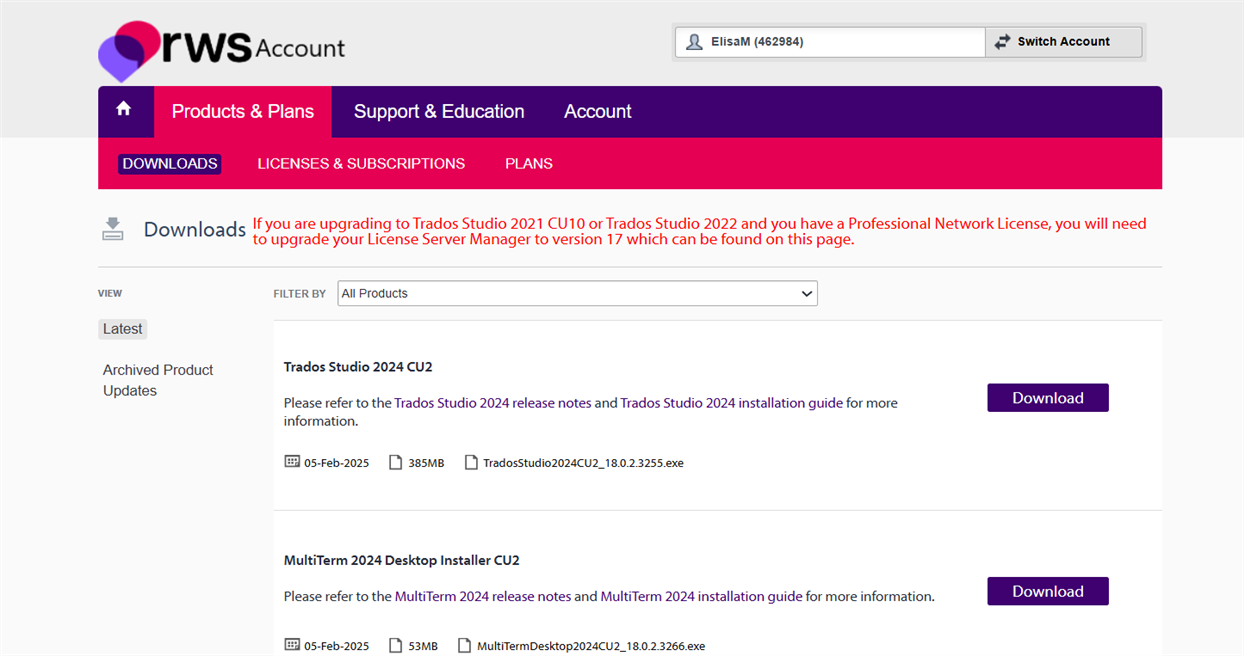
Now Click Download, Save then run Install.
Once installed...
3) Locate your (previously) deactivated (returned) licence in your RWS Account. It will be in the Products and Plans - Licenses & Subscriptions tab.
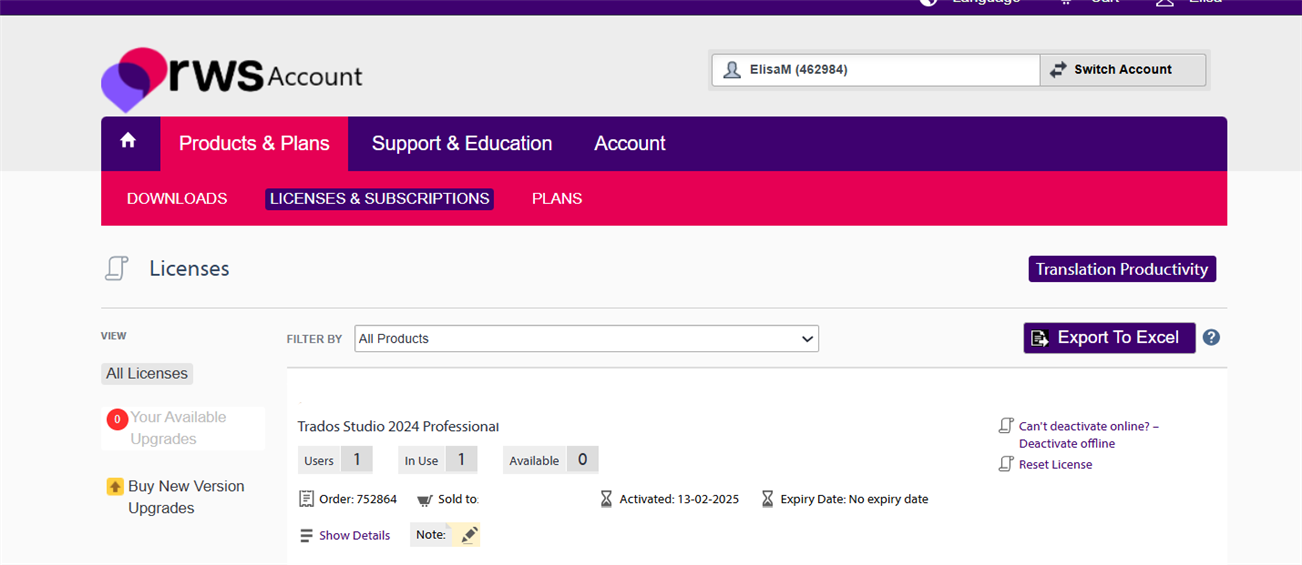
PLEASE NOTE: you must allow 30 minutes between initial 'deactivation' from the 'old' computer and 'activation' on the 'new' computer.
4) Then simply copy the activation code, open Trados Studio and paste the activation code in the window that appears.
PLEASE NOTE: Multiterm has no activation code. As long as Trados is installed and activated on your PC, you only need to install Multiterm on the same PC (from your RWS Account, Products and Plans - Downloads section).
Your Trados is now ready for work on your new computer.

 Translate
Translate