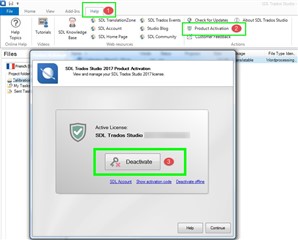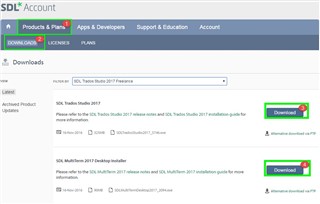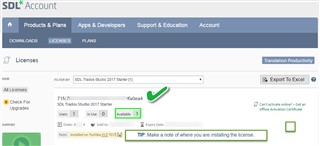If you need to transfer your existing SDL Studio license to a new computer (system requirements) for any reason, you can do so very easily-
1) First, don't forget to back up of all your files/TM's and other important resources in readiness to transfer to the new computer.
...once backed up you can now deactivate the license on the ‘old’ machine by starting Studio
2) Once deactivated (returned), access your SDL Online account- now locate and click on the DOWNLOADS TAB, locate the Studio (and Multiterm) version you wish to install- (these must be the same release version e.g Multi term 2015 will not work with Studio 2017!!!).
You must allow 30 minutes between initial 'deactivation' from the 'old' machine and 'activation' on the 'new' computer.
Click Download, Save then run INSTALL.
Once you have downloaded and installed Studio 2017, you can now activate Studio.
3) Now locate your (previously) deactivated (returned) licence in your SDL account-
4) Then simply copy the activation code-Open SDL Studio and paste the activation code in the box provided.
Your machine is now ready for work.

 Translate
Translate