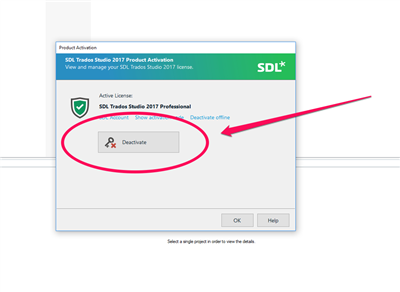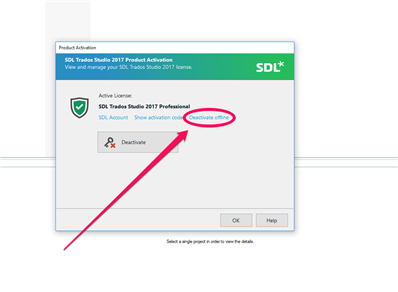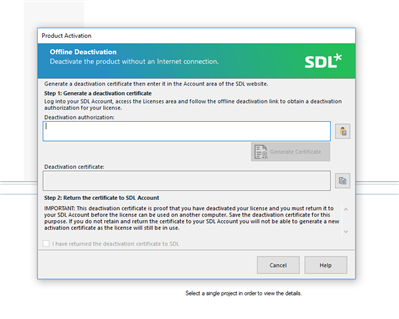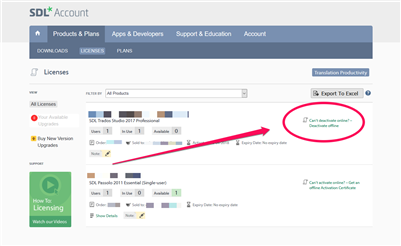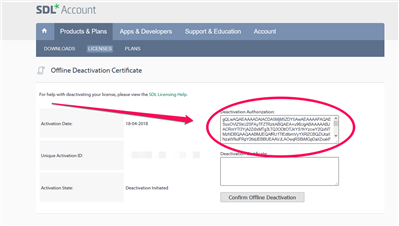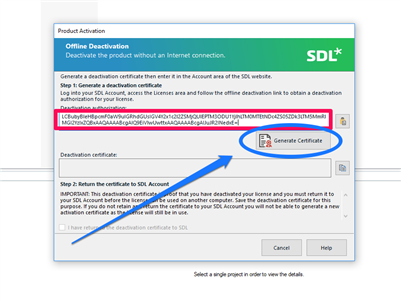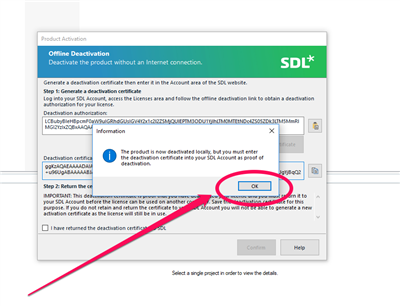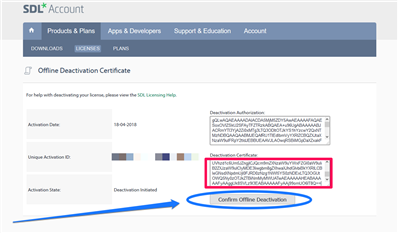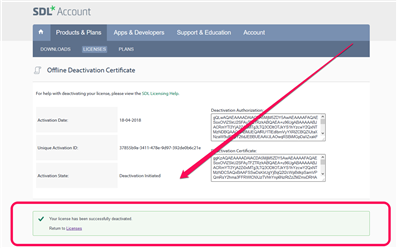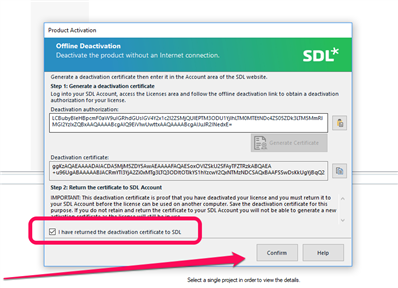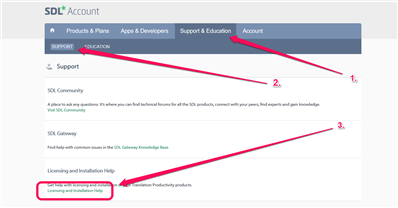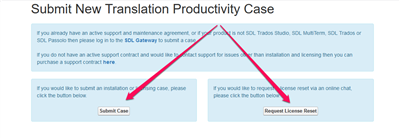Deactivation of your license can be done in a few simple steps. To deactivate your license please open your Studio software, go to the HELP tab and click on the PRODUCT ACTIVATION link. A new pop-up window will appear:
Please click on the DEACTIVATE button and then click OK. Your existing license is deactivated.
If for some reason, online deactivation is not possible, you can try deactivating your license offline. To do so, please click on the DEACTIVATE OFFLINE link in the PRODUCT ACTIVATION pop-up window:
Clicking on this link will bring up a new window:
In order to create deactivation authorisation, please login to your SDL account, go to PRODUCTS & PLANS and click on the LICENSES tab. In the list, please find the license you wish to deactivate and click on the CAN’T DEACTIVATE ONLINE? – DEACTIVATE OFFLINE link:
Please be aware that the print screens are not from your SDL Account but the steps are the same
A new page will load and you will be able to see deactivation authorization window. Please highlight and copy the content of this window …
… paste it in the DEACTIVATION AUTHORIZATION window of your Trados Studio software and click on the GENERATE CERTIFICATE button:
A pop-window will inform you that the product is now deactivated locally:
Click OK and copy the deactivation certificate (the field will be highlighted by default so just copy the content by clicking CTLR + C). Please go back to your online SDL account, paste the deactivation certificate and click on the CONFIRM OFFLINE DEACTIVATION button:
If the deactivation was successful, a confirmation will be displayed at the bottom of your screen:
Final step would be to go back to your Trados Studio software, tick the I HAVE RETURNED THE DEACTIVATION CERTIFICATE TO SDL box and click on the CONFIRM button:
That is it! Your license is deactivated and free to be used on a different machine.
To check a complete list of our HOW TO: LICENSING videos, please click here.
If you need any further assistance with license activation/deactivation/reset, please contact our technical support as we provide free assistance for licensing issues. The support can be contacted from your SDL account. To do so, please go to the SUPPORT & EDUCATION section, choose the SUPPORT tab and click on the LICENSING AND INSTALLATION HELP link:
A new window will appear and you will be able to raise support ticket (for licensing/installation issues). If you need a license reset, you can chat with our support team (if they are available at that time):

 Translate
Translate