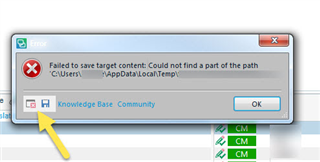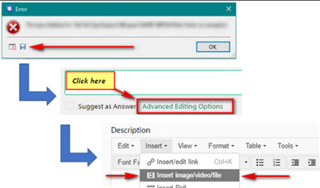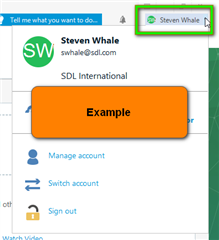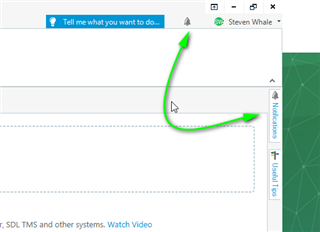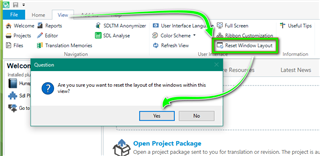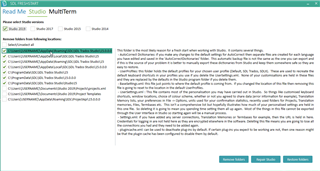This Wiki article is designed for all users of Trados Studio/MultiTerm, who may be experiencing errors, erratic behaviour, or other unexplained issues within Trados Studio and is split into TWO parts- (Admin rights are required for most actions).
Part-1- Updating the Operating System (OS)/Microsoft Office and the device drivers.
Part-2- Trados Studio/MultiTerm- Updating and troubleshooting.
i After completing each step, please reboot your machine to ensure all changes have been applied.
ii Updating your machine can take up to a couple of hours. Please do not skip any of the steps suggested.
iii Whilst following this guide, please disable your AntiVirus program temporarily.
iv You MUST be logged onto the machine as administrator to complete most of the following tasks.
Part-2- Trados Studio/MultiTerm- Updating and troubleshooting.
First things first
If when working, you are confronted with an error message -please, ALWAYS save the error by clicking on the disc icon and, then saving this to your desktop and then including this with any communications with us.
These 'error stacks' help us locate the issues and provide solutions much quicker generally.
You can also post the full 'error stack', when posting a question in the Community
In order that Trados Studio and MultiTerm can work properly, it is essential that both are on the latest update.
If Studio and MultiTerm are on different versions, this will cause errors and even the software to close down.
First, ensure that you are logged in to your account- https://oos.sdl.com/asp/products/ssl/account/default.asp
Then to update Studio AND MultiTerm, simply open each application in turn and go to HELP- Check for Updates
Or check your Notifications tab
When updating both applications- If you are prompted to restart your machine- you MUST do so- otherwise, the installation may fail.
After ensuring both Trados Studio AND MultiTerm are up to date- Resetting Windows layout often helps resolve unexplained errors
Now please restart your machine.
If the problem(s) still persist, the next option will be to repair/reset Studio.
To do this, we have created a free App - Trados FreshStart
Should you have already installed this app, please delete the app and reinstall the latest version from the AppStore.
https://appstore.rws.com/Plugin/107
The default settings in the application are normally enough to reset your Studio software.
If you hover over each folder- you will see a description of the changes this app will make to your installation.
For more information on how to use FreshStart -
https://community.rws.com/product-groups/trados-portfolio/rws-appstore/w/wiki/3212/trados-freshstart
Should problems persist please email info@sdltrados.com or visit our Live Chat for further advice:
https://www.trados.com/contact/chat.html

 Translate
Translate