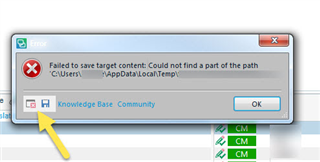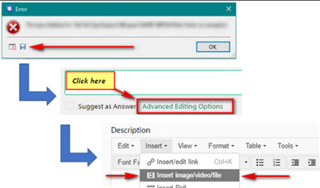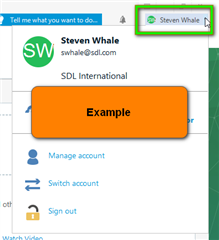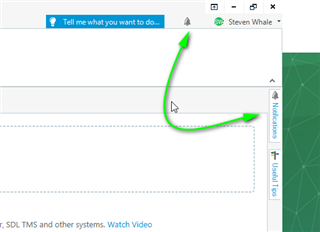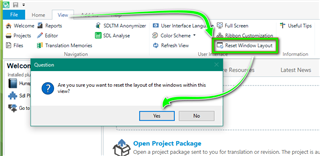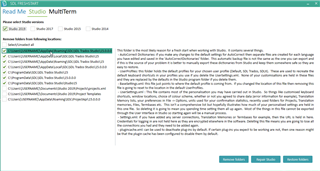This Wiki article is designed for all users of SDL Trados Studio/MultiTerm, who may be experiencing errors, erratic behavior or other unexplained issues within SDL Studio and is split into TWO parts- (Admin rights are required for most actions).
>Part-1- Updating the Operating System (OS)/Microsoft Office and the device drivers.
>Part-2- SDL Trados Studio/MultiTerm- Updating and trouble shooting.
-Our advice would be to follow each step in order and to then restart Studio-
-A reboot is often necessary/recommended in order that the changes can be applied.
-If you still need to log a support ticket, the support team will not have to cover the same ground again with you- saving time.
Part-2- SDL Trados Studio/MultiTerm- Updating and trouble shooting.
First things first
If when working, you are confronted with an error message -please, ALWAYS save the error by clicking on the disc icon and,
then saving to your desktop and including this in communications with SDL.
These 'error stacks' helps us locate the issues and provide solutions much quicker generally.
You can also post the full 'error stack', when posting a question in the SDL Community
In order that SDL Trados Studio and MultiTerm can work properly, it is essential that both are on the latest update.
If Studio and MultiTerm are on different versions, this will cause issues.
First ensure that you are logged in to your SDL account-
Then to Update Studio/MultiTerm, simply open each application in turn and go to HELP- Check for Updates
Or check your Notifications tab
Once you have ensured both SDL Studio/MultiTerm are up to date- the next solution- Resetting Windows layout often helps resolve unexplained errors
Now please restart your machine.
If problems still persist, the next option will be to repair/reset Studio.
To do this, we have created a free App - SDL FreshStart
https://appstore.sdl.com/fr/language/app/sdl-freshstart/876/?appVersions=%7B%7B%20option.Id%20%7D%7D
The default settings in the application are normally enough to reset your Studio software.
If you hover over each folder- you will see a description of the changes this app will make to your installation.
A quick Wiki on how to use SDL FreshStart can also be found here

 Translate
Translate