Once the upgrade has been purchased, you will see you have an upgrade(s) available in your RWS account:
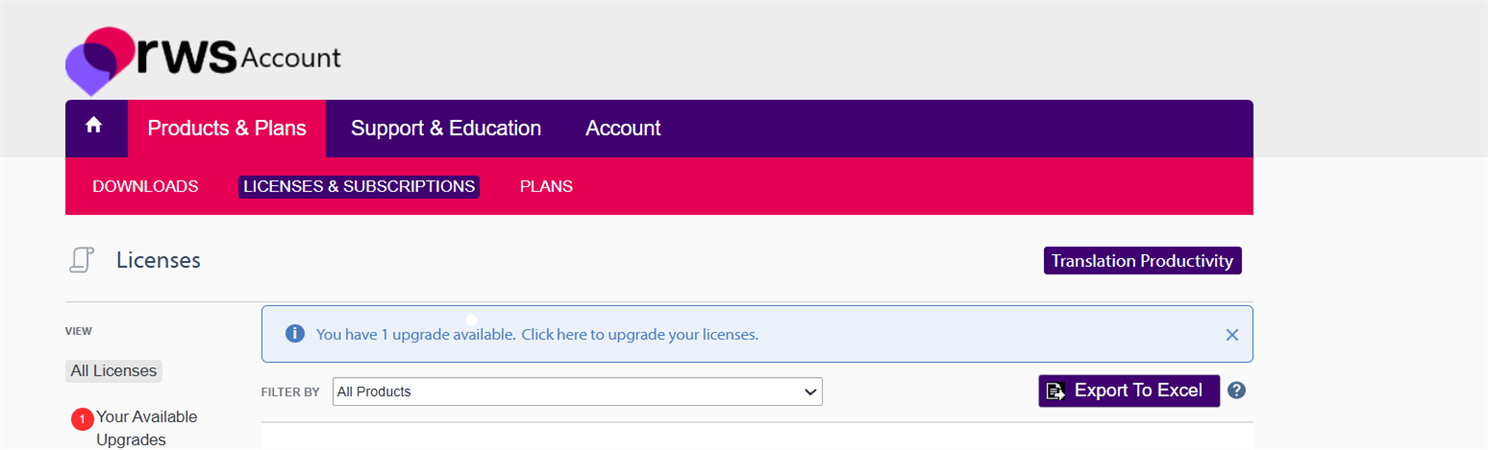
You can now process your upgrade by clicking on the Upgrade(1) box
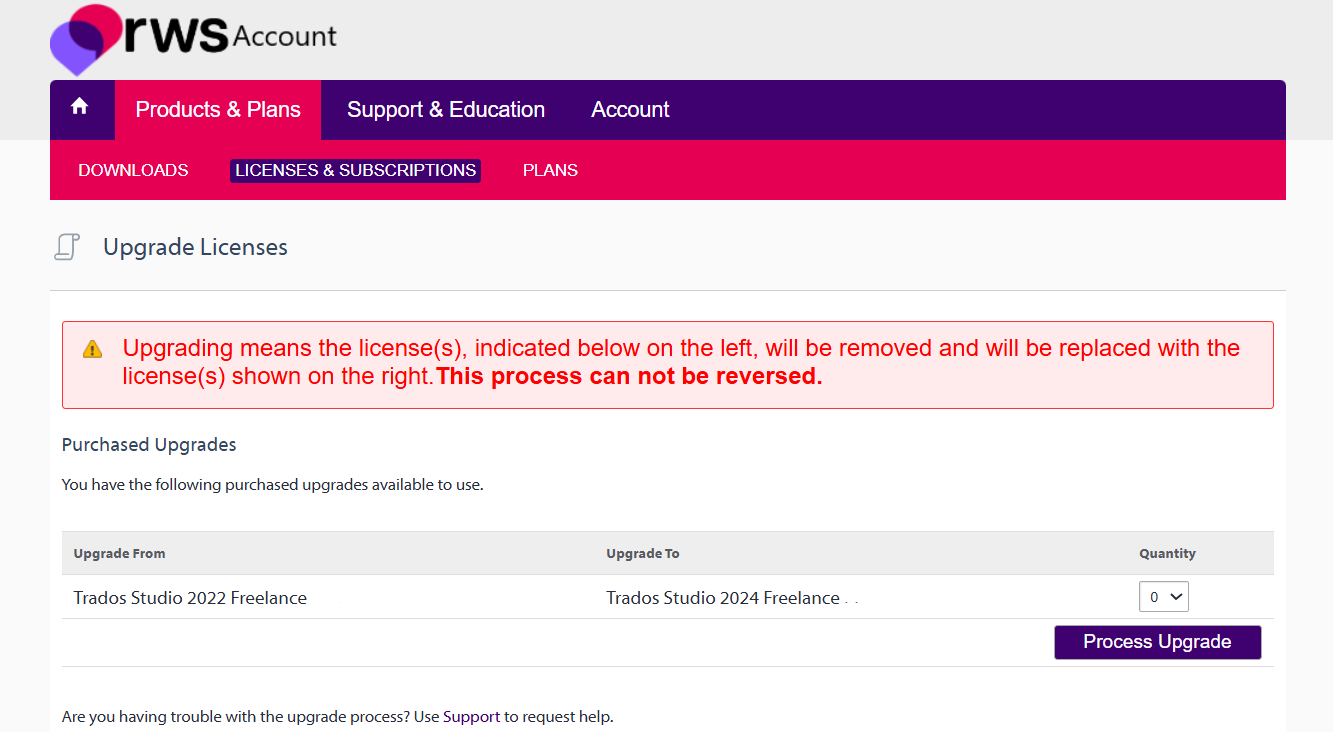
Please select Quantity 1. If you have multiple licenses, you can choose how many you want to upgrade.
Once you have processed the upgrade- you will see the following...

click again on 'Licenses' and you will see the new activation code
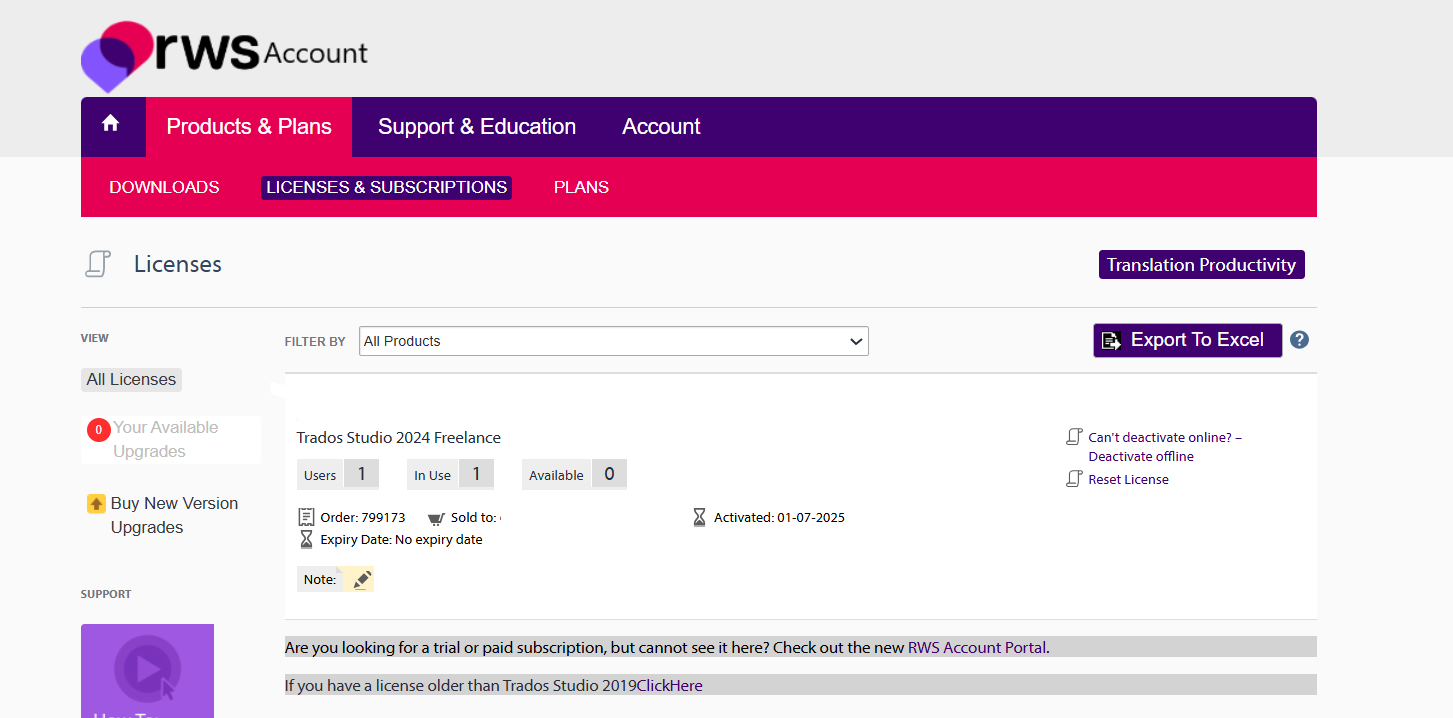
Access your RWS account , go to 'DOWNLOADS' and install Trados 2024 only.
Once you have successfully installed Trados 2024- you will see the activation Window-
Copy and Paste the new Trados 2024 activation code from the 'Licenses&Subscriptions' area of your RWS account (shown earlier), and simply paste the code in the activation box and click Activate
You can start using Trados 2024 immediately
You can now also install MultiTerm (a separate license is not required to activate MultiTerm)

 Translate
Translate