The upgrade will be available in your RWS account Please use the Account Portal ONLY if you own a subscription.
Once the upgrade has been purchased, you will see you have upgrade(s) available in your RWS account:
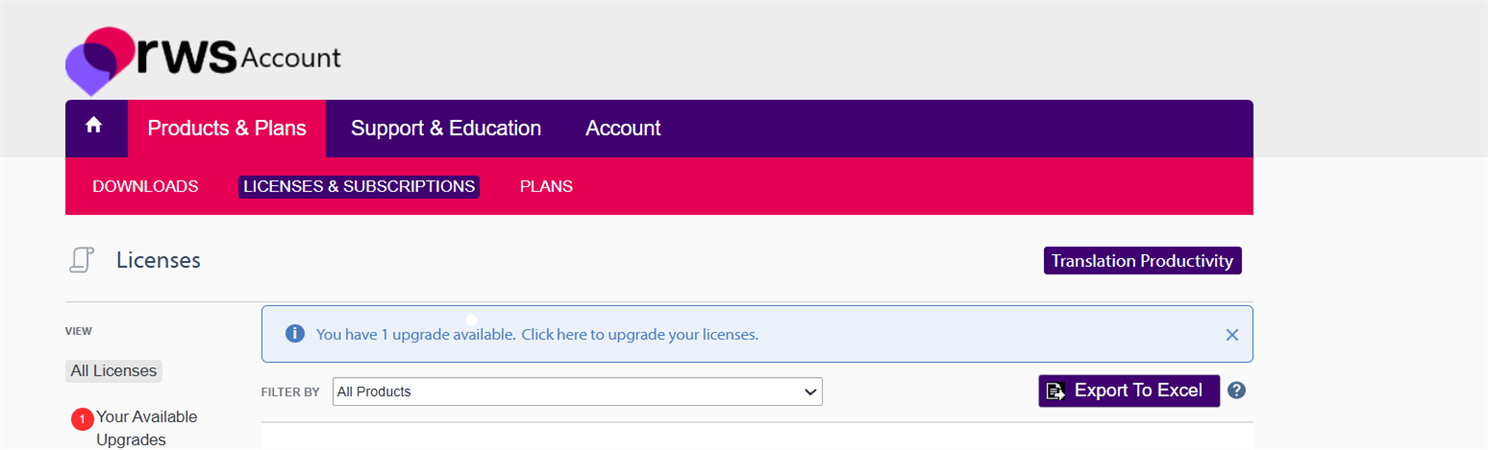
You can now process your upgrade by clicking on the blue ribbon.
Please note that once you process the upgrade, your license rights will extend only upon the latest version (in this case Trados 2024). If you would like to keep your old license long term, please consider purchasing a new separate license instead of an upgrade. We cannot guarantee the long term functioning of the old license.
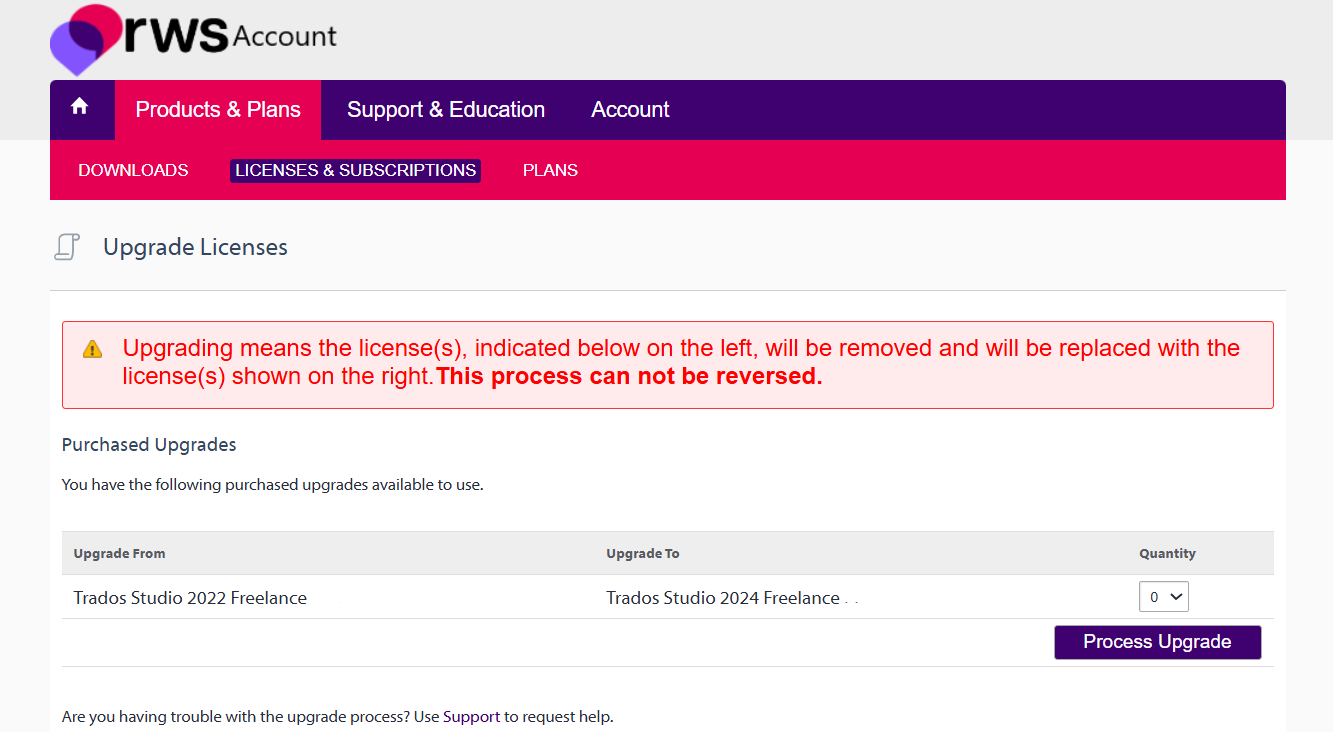
Please select Quantity 1. If you have multiple licenses, you can choose how many you want to upgrade.
Once you have processed the upgrade- you will see the following...

click again on 'Licenses' and you will see the new activation code
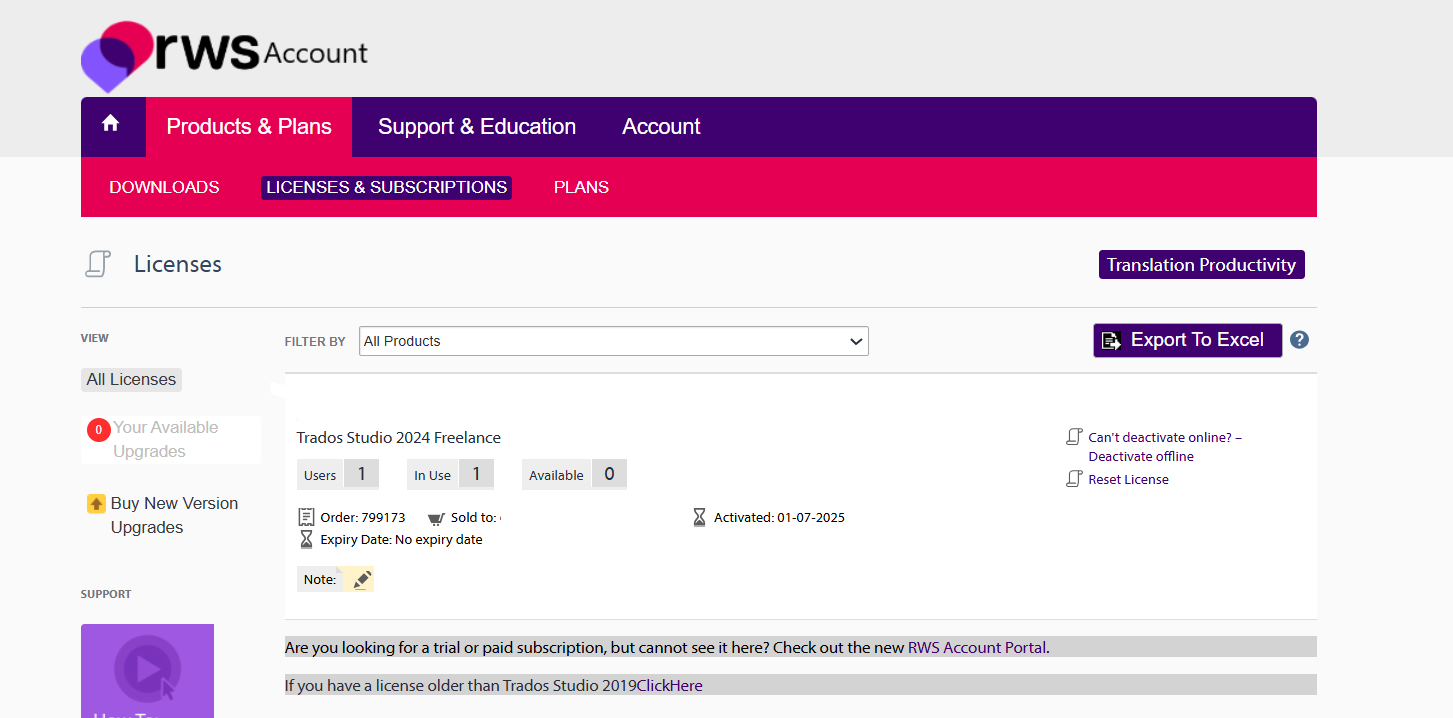
Access your RWS account , go to Products and Plans - 'DOWNLOADS' and install Trados 2024.
Once you have successfully installed Trados 2024- you will see the activation Window-
Copy and Paste the new Trados 2024 activation code from the 'Licenses&Subscriptions' area of your RWS account (shown earlier), and simply paste the code in the activation box and click Activate
You can start using Trados 2024 immediately
You can now also install MultiTerm (a separate license is not required to activate MultiTerm)
Notes:
- If you would like to continue running Trados 2022- you must install Trados 2024 on the same machine as they share the same license activation (upgrades only). Please refer to 05.2 Installing and activating Trados 2024 and Trados 2022 side by side (upgrades only)
- If you own a Trados Freelance/Go subscription, please note these are always on the latest version, so there is no need to upgrade them. Please refer to 02. Trados Freelance section and to the 03. Trados Go section.

 Translate
Translate