To view list of quotes, select Workspace > Quotes item in the navigation menu. A list of quotes will be opened, from where you can create a new quote or view any existing one.
Click New to start quote creation process. Quote editing form will be opened:
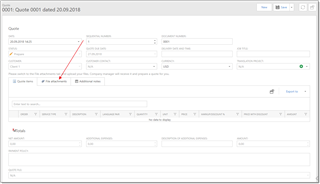
Here you can specify job title, select contact person, currency and translation project which a new quote belongs too (when necessary and when you exactly know name of project). Some fields, like quote due date, delivery date and time, status are not editable. Customers cannot edit Quote items table, as it should be filled by a project manager. This is only a request for a quote.
Then, switch to the File attachments tab and upload files needed to be translated.
On the Additional notes tab you can describe requested services in detail.
Save a quote, and company manager will receive notification about your request.
When a quote will be prepared (amounts calculated), manager will send a notification to person selected in the Customer contact field. After that, you will be able to open this quote, view quotes items with prices, discounts and amounts, and download quote PDF file, which will be available in the Quote file field at the bottom.
If you wish to ask a question or send another message to a manager, open a quote, switch to the Messages tab, and click New.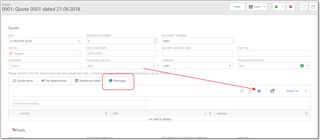
Type your message and select OK.
If you accept a quote and ready to start translation, select Accept quote on the toolbar.
From the drop-down list, you can choose what to create: a project with jobs, or only jobs, without project.
To cancel a quote, select Decline quote on the toolbar.
A dialog will appear, where you can specify a reason for deletion. 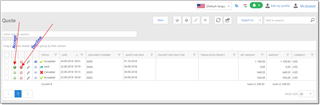
After declining a quote, manager will get corresponding notification.

 Translate
Translate