Viewing quotes
To view list of quotes:
- Open the Dashboard and find Ongoing quotes widget;
- Select Workspace > Quotes item in the navigation menu.
- Click Quotes at the top toolbar.
Creating new quote requests
To create a new quote:
- Click New quote request...button on the Dashboard;
- Click New button in the quote list.
Quote creation form will be opened:
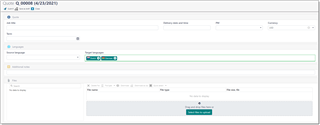
Here you can specify job title, desired delivery date and time, select contact person, currency and languages (source and target). Optionally, provide instructions in the Additional notes field.
To upload files, simply drag and drop files to the file manager (or click Select files to upload button). When files are uploaded, use File type button to specify correct types for uploaded files.
When you're ready, click Submit button. If you wish to save a quote without submitting it, to be able to return later for submission, click Save as draft button.
When a quote will be prepared (amounts calculated), manager will send a notification to person selected in the Customer contact field. After that, you will be able to open this quote, view quotes items with prices, discounts and amounts, and download quote PDF file, which will be available in the file manager.
If you wish to ask a question or send another message to a manager, open a quote, switch to the Messages tab, and click Add a new message.

Accepting a quote
If you accept a quote and ready to start translation, click Accept quote on the dashboard:
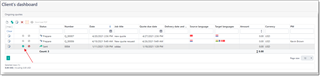
Declining a quote
To cancel a quote, click Decline quote on the dashboard (or quote list). A dialog will appear, where you can specify a reason for deletion. After declining a quote, manager will get corresponding notification.

 Translate
Translate