Viewing translation projects
To view list of projects:
- Open the Dashboard and find Ongoing projects widget;
- Select Workspace > Translation projects item in the navigation menu.
- Click Translation projects at the top toolbar.
Creating new projects
To create a new project:
- Click Create new project...button on the Dashboard;
- Click New button in the project list.
Project creation form will be opened:
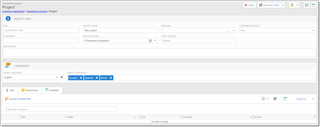
As opposite to quotes, when you create a project, this means that you give 'green light' to a company to start translation process.
Here you can provide project name, deadline, specialization, source and target languages, and detailed instructions on the Instructions tab.
To upload files, click Upload multiple files button on the toolbar in the File attachments tab. The following dialog appears:
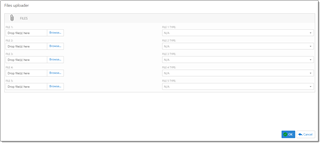
Here you can upload up to 5 files. Open this dialog again if you need to upload more than 5 files.
Click Save to save a request and send a notification to a manager.
If you wish to ask a question or send another message to a manager, open a quote, switch to the Messages tab, and click New.
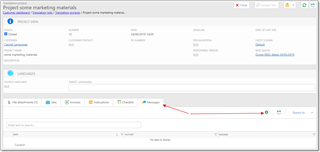
Type your message and click OK.
Note: If you wish to create a project over a quote, please open quote list and select Accept quote button.

 Translate
Translate