By default, customers have access to a number of QuickReports. You can find them under Reports > QuickReports item in the navigation menu:
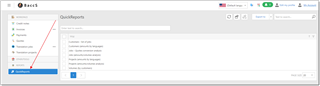
Customers can view not all system built-in reports, but a limited set of them. Detailed description of all built-in reports can be found in this topic.
To view any report, simply select it.
From the report view page, you can export any chart/table to PDF, Excel or image file.
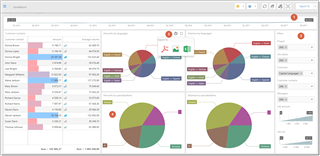
- Time range filter. Allows to filter report's data by time period (in this case, by job's dates).
- Filters section allows to apply additional filters to displayed data. For example, here you can filter jobs by their status and project, by customer contacts and managers responsible for jobs, as well as by job volume and amount.
- Hover mouse pointer over any report item to view it in a full-screen mode or export its contents into a number of formats (PDF, Image, Excel). Also, you can use Export to button on the report's toolbar to export the whole dashboard into a file.
- Some widgets can be interactive. Here you can press on a pie to view detailed information for a selected specialization category. Hover mouse pointer over a pie to view a tool-tip with actual values.

 Translate
Translate