Viewing assignments
To open list of assignments, click Translation assignments icon at the top toolbar:

This list contains all assignments of a currently logged in vendor (ongoing, delivered, paid).
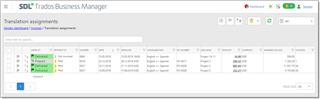
At the top, you can use Filter drop-down to view only Delivered, Invoiced, and Paid assignments.
Also, there is a search box to find assignments by some search string.
Additionally, vendor can use filtering in the list, to display only assignments which meet certain criteria:
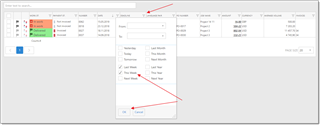
Viewing assignment details
To view any assignment, simply click on it. The following form will be opened:
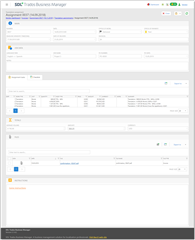
Translator can view assignment details here, including instructions, and download files.
To download a file, click on the link in the File column, or select necessary files and click Download as ZIP on the toolbar.
Assignment delivery
To deliver an assignment:
- In the list of assignments, click Partial delivery(
 ) or Final delivery button (
) or Final delivery button ( )
) - The following popup appears:
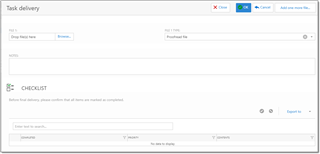
- Upload a file to the File 1field (by clicking ... or dragging and dropping a file from File explorer).
- If you want to upload more files, click Add one more file...button at the top toolbar.
- Optionally, provide Notes.
- If this is Final delivery, check if all items in the Checklist list are checked, if any.
- Click OK to finish delivering. Assignment status will change accordingly, and company manager will get a notification about delivered assignment.

 Translate
Translate