If you have Language Cloud configured (created workflows, templates, etc.), then you can quickly create projects in Language Cloud without leaving TBM. To do this, click RWS > Trados Live > Create a new project:
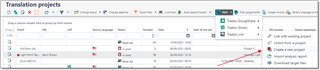
The following dialog appears:
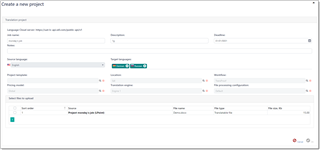
Here you can provide basic project's data, like project name, deadline, description, notes and languages.
Then, you can select project template, location, and optionally workflow, pricing model, translation engine and file processing configuration. These fields are greyed out, and values here can be changed by clicking Search or Clear buttons. When you click Search button, a modal dialog appears where corresponding information will be loaded from your Studio Live account. Here is an example of the location selection window:

Finally, select files which you wish to upload to a project and click OK. TBM will start sending requests to a Language Cloud server. Initially, a project will be created. Then, selected files will be uploaded one by one. And, finally, Start project request will be sent to a Studio Live server. In the result, you will see confirmation window or a message with a description of an error, if something goes wrong.
If project was successfully created, you can switch to the Language Cloud UI to check it and start planning the process. In the TBM, you can move to importing analysis report to estimate a project.

 Translate
Translate