TBM supports assigning users to Language Cloud tasks. To do that, please follow the steps below:
- Open Reference data > Service types page. Here, select your services one by one and click the RWS > Trados Live > Link with the existing task type:
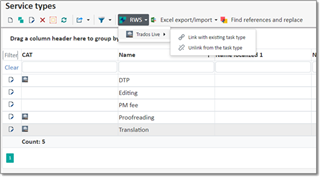
This will establish a connection between the TBM services and the Language Cloud tasks so that TBM will “know” which tasks you’re going to assign and correctly pickup assignments containing the necessary services. - Create/open a translation project. It should contain assignments with non-empty Vendor field and the completed Tasks table. Preferably, a file should be added to the list of files – this will allow TBM to correctly connect a Language Cloud task and TBM assignment by comparing file names. If you don’t add a file, TBM may not be able to determine an assignment automatically, but you will be able to select it manually.
- Link a translation project with a Language Cloud project (or create the project from TBM).
- Click RWS > Trados Live > Manage project assignees:
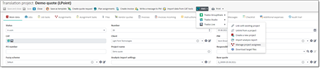
The following dialog opens: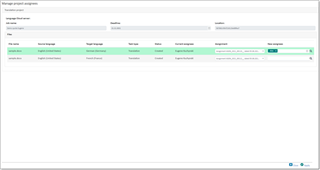
Here you can view all non-completed tasks from a project, along with file names and languages. In the last two columns (Assignment and New assignees) you can make your selections. If the TBM project has an assignment which matches the Language Cloud file/task combination then this assignment will be selected automatically, and the vendor will be added to the New assignees field. Otherwise, you can make selections manually.
Green row background signals to you that after clicking Apply button that row will be processed. Grey rows will be skipped.
Take a note that list of vendor in the New assignees field will contain only vendors which are linked with Language Cloud users. So, please establish these connections in advance. - When you’re ready, click Apply button. TBM will send necessary requests to Language Cloud assigning selected vendors. Language Cloud will automatically send the necessary notifications to users. When the operation completes, you will see a confirmation dialog, like this:
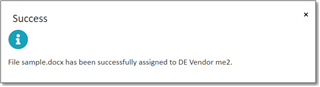
or this: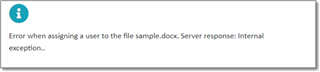
- If the operation completed successfully the contents of the dialog will be updated and you should see the newly assigned users in the Current assignees column.

 Translate
Translate