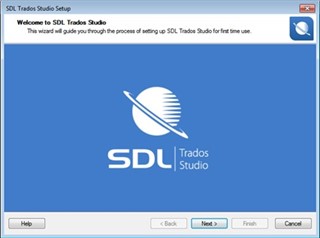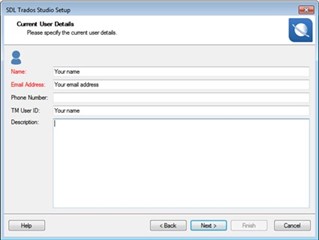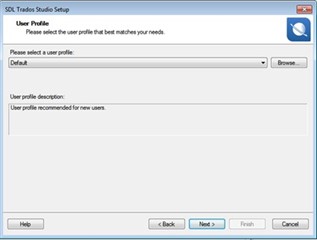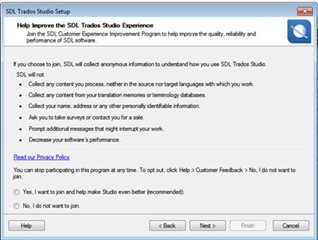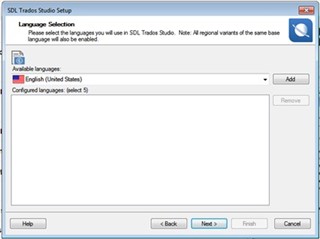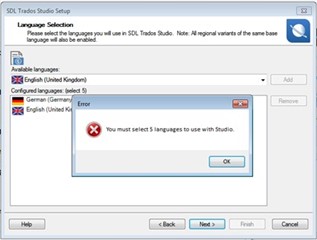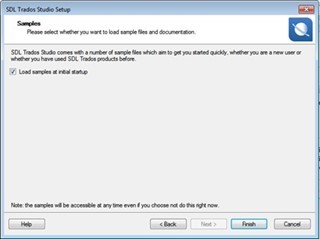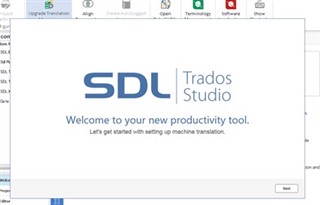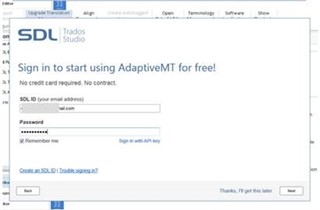It's time to set up and personalise your Studio 2017 software (including MT Adaptive/Language Cloud).
Before you can start working with Studio, you need to complete the initial setup.
After you have activated the software-the next screen you will see (first time installation only) is the following-
click NEXT
...now you can begin
...setting up your USER profile (default recommended).
...a little bit of customer feedback.
...please select your languages.
NOTE: You must install 5 languages (even if you dont need them) so think for example EN_UK and EN_US as two languages.
The 5 languages will need to include both your source and target languages. You cannot select more than 5 languages!
Warning: If you do not select the correct languages at this point, you will receive error messages later on when trying to load a project that does not have the installed language combination and will have to run a 'repair' to correct the language selection!
...Now to load up the sample files (if you wish).
Please Note:
We are only able to offer sample files in a restricted number of combinations.
This does not however affect your selected language pairs, or impair the functionality of Studio in any way.
... now moving on
Setting up Adaptive MT
...please use the same credentials as you use on your SDL Studio account.
PICTURE OF THE MT ACCOUNT NEEDED

 Translate
Translate