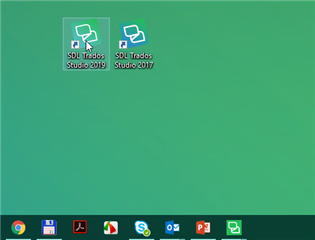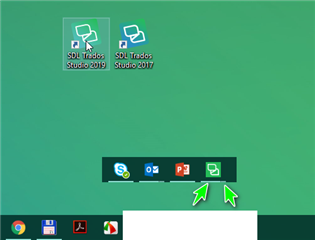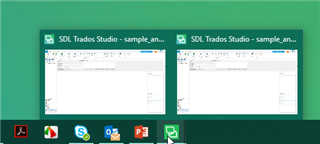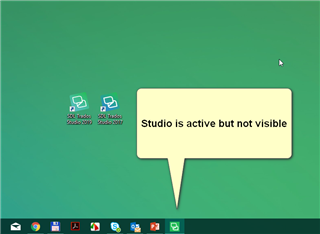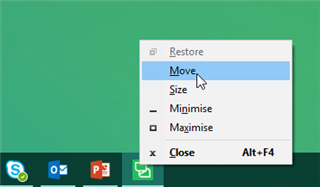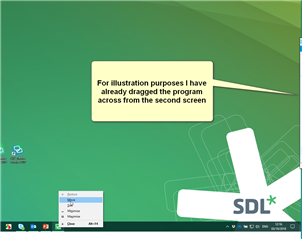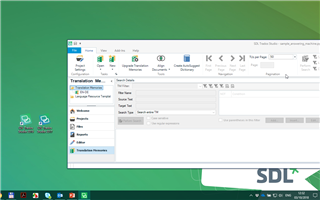Since MS Windows™ was first launched, there is a problem that keeps on arising, time and time again.
The annoying - 'lost program'...
You know you have the program installed- but each time you try to launch the application- it apparently refuses to open!
This is an issue that affects those that use 2 or more monitors (but not exclusively).
Although a number of articles exists online explaining this phenomenon (and solution)-none of these really help if you you dont know what to look for in the first place.
If we take the first screen shot and zoom in you can see there are at least TWO Studio applications running...
And when hovering over the icon-you can see the application(s)...
...and when clicking on Studio you see Studio is indeed active (you see a slight change in the icon colour) in the task bar-but still the program is nowhere to be seen!
Then this is most likely that the program is opening 'off screen'-
The easiest way to get the program back on screen, is click 'SHIFT' and then 'right click' on the the program icon in the task bar.
You should now see the 'MOVE' icon as follows
Now use the keyboard arrow keys to move the program across onto your main screen
You should now have Studio back where you want it.

 Translate
Translate