This wiki is designed to help you create a custom XML file type.
SDL Trados Studio, allows you to create custom file types from thirds party applications.
In this example, we are creating a custom XML file type,to enable the correct preview in Studio.
Without a custom file type, here the project has been created with the client XML and XSL (stylesheet) files.
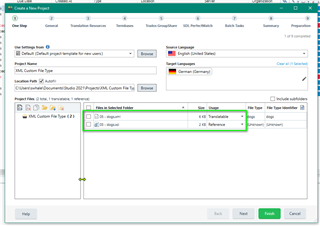
When using the preview direct in Studio- you are likely to see something like this
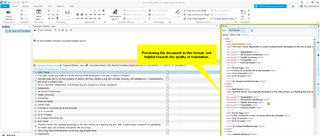
In order to be able to take advantage of the Preview option, and ensure quality in the translation,
you first need to create the custom file type.
Go to FILE - Options- File Types -New
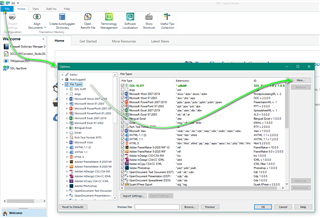
Select XML2 (Studio 2021) or XML in earlier versions
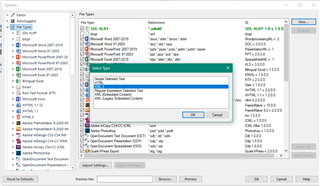
Change the File Type Name and File Type identifier name (You must use the exact same name for both options)
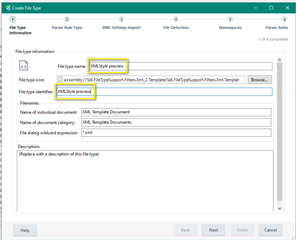
Select Element Rules
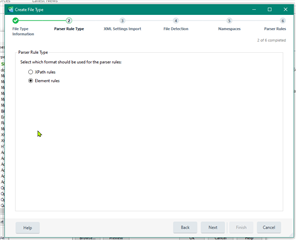
Select Define Settings..... and brose to the file.
Please note: This is where you saved the original files- not the SDL Project Folder.
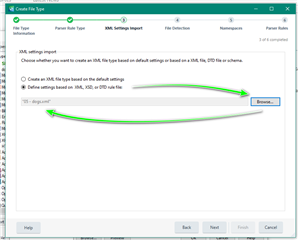
Next
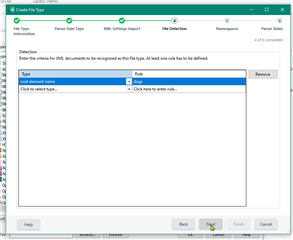
Next (no changes needed)
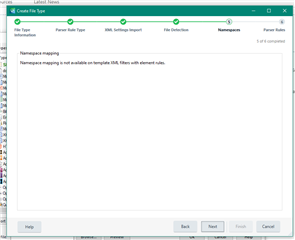
And now Finish
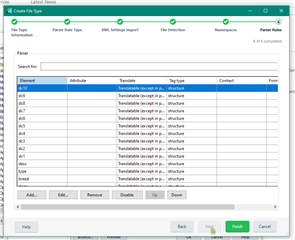
Now return to the Options - File Types and Preview
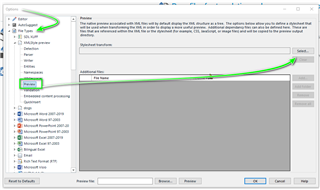
Select -and navigate to the stylesheet (xls) file
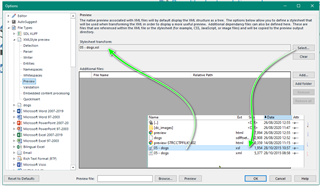
and now finally Add- Navigate to the folder with the image(s) Open
and select the image(s)
And OK
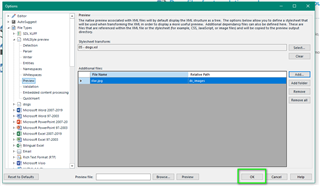
You now create a new project and when you run the XML preview-
You can see exactly how this will appear.
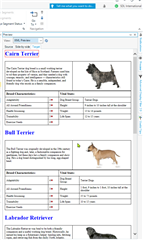

 Translate
Translate