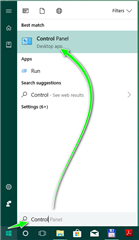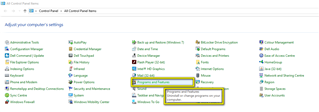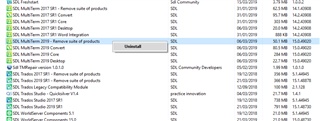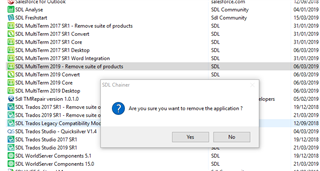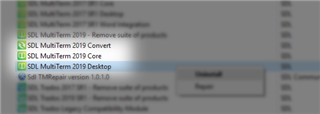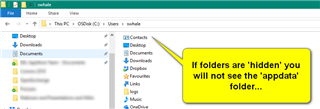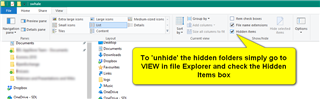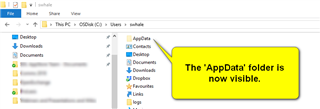Although both Studio and MultiTerm are robust applications- there are instances where it is necessary to perform a complete new install.
PLEASE NOTE-
Before you delete any files- please make a back up of your projects/files/resources etc.
To completely uninstall Studio and/or MultiTerm please first uninstall the applications via Windows Control panel
Then select Programs and Features
Once thye list has populated, please scroll down to SDL Trados Studio/ MultiTerm (check the correct version)
And then confirm you wish to continue with the uninstall.
If you are unstalling both Studio and MultiTerm, please repeat the action with each application.
If you receive an error message- that you are unable to remove the applications- you will need to remove each sub- application seperately
Once you have uninstalled the application(s) -refresh the page and check they have have been removed.
Now you need to check the indivdual installation folders to ensure all remnants of the applications have been removed.
PLEASE NOTE! SDL Trados Studio and MultiTerm version numbers
| Version | Version Nr |
| Studio/MultiTerm 2019 | 15 |
| Studio/Multiterm 2017 | 14 |
| Studio/MultiTerm 2015 | 12 |
| Studio/MultiTerm 2014 | 11 |
| Studio/MultiTerm 2011 | 10 |
Please navigate to each of the following folders one by one (following example is for deleting Studio/MultiTerm 2019- Versioning number 15)
If you are unable to find any of the following folders - you should 'unhide' these folders-
SDL Trados Studio 2019
c:\Users\[USERNAME]\AppData\Roaming\SDL\SDL Trados Studio\15\
c:\Users\[USERNAME]\AppData\Roaming\SDL\SDL Trados Studio\15.0.0.0\
c:\Users\[USERNAME]\AppData\Roaming\SDL\ProjectApi\15.0.0.0\
c:\Users\[USERNAME]\AppData\Local\SDL\SDL Trados Studio\15\
c:\Users\[USERNAME]\AppData\Local\SDL\SDL Trados Studio\15.0.0.0\
c:\ProgramData\SDL\SDL Trados Studio\15\
c:\ProgramData\SDL\SDL Trados Studio\15.0.0.0\
c:\ProgramData\SDL\SDL Trados Studio\Studio15\
c:\Program Files (x86)\SDL\SDL Trados Studio\Studio15\
SDL MultiTerm Studio 2019
c:\Users\[USERNAME]\AppData\Roaming\SDL\SDL MultiTerm\Multiterm15\
c:\Users\[USERNAME]\AppData\Roaming\SDL\SDL MultiTermWidget\Multiterm15\
c:\Users\[USERNAME]\AppData\Local\SDL\SDL MultiTerm\Multiterm15\
c:\Users\[USERNAME]\AppData\Local\SDL\SDL MultiTermWidget\Multiterm15\
c:\ProgramData\SDL\SDL MultiTerm\Multiterm15
c:\ProgramData\SDL\SDL\SDL MultiTermWidget\Multiterm15\
c:\Program Files (x86)\SDL\SDL MultiTerm\Multiterm15
Now please reboot your PC to ensure everything is upto date.

 Translate
Translate