Creating a Project Template...
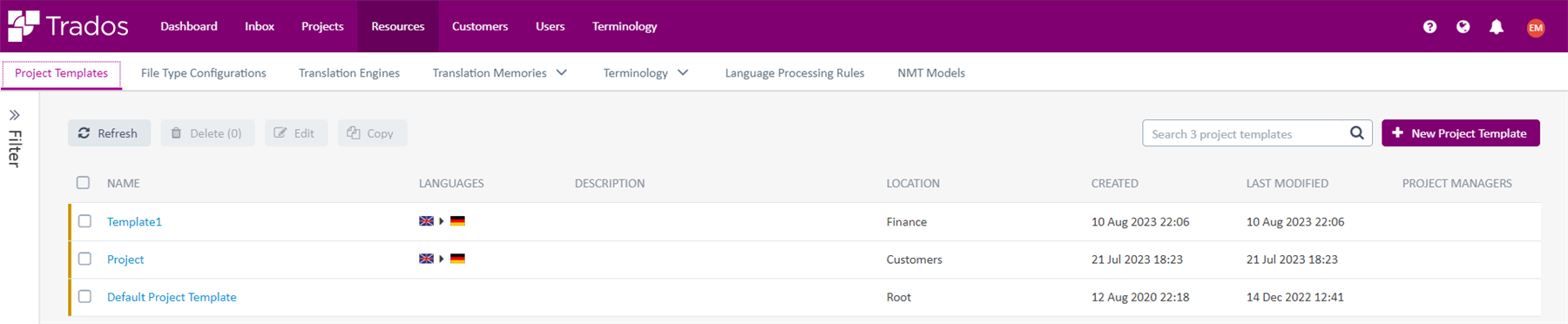
...is the most reliable way of bundling all the resources you need for a project in one place.
You can use this asset across multiple projects.
Trados Cloud Capabilities provides a default template 'out of the box'.
However, this is generic and does not specify any language pairs, or include any language resources -
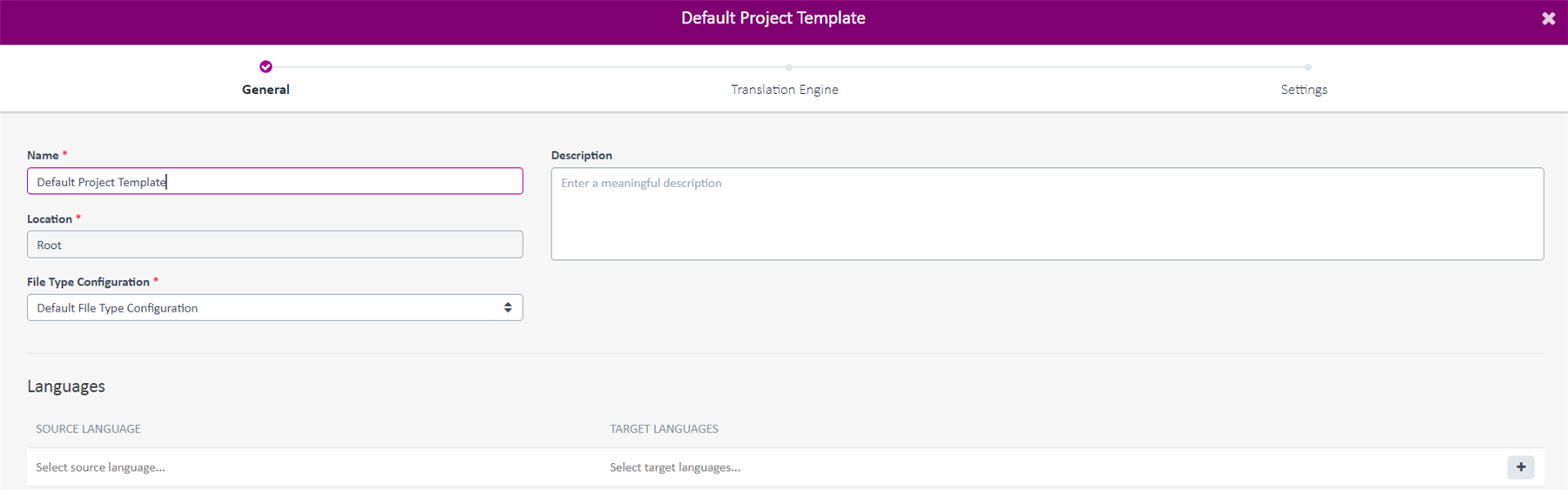
We would suggest creating a new Project Template for each of your customers.
This ensures the Template matches the resources available/intended for each customer.
When creating a new resource (Project Template) be aware of the location you choose to save this.
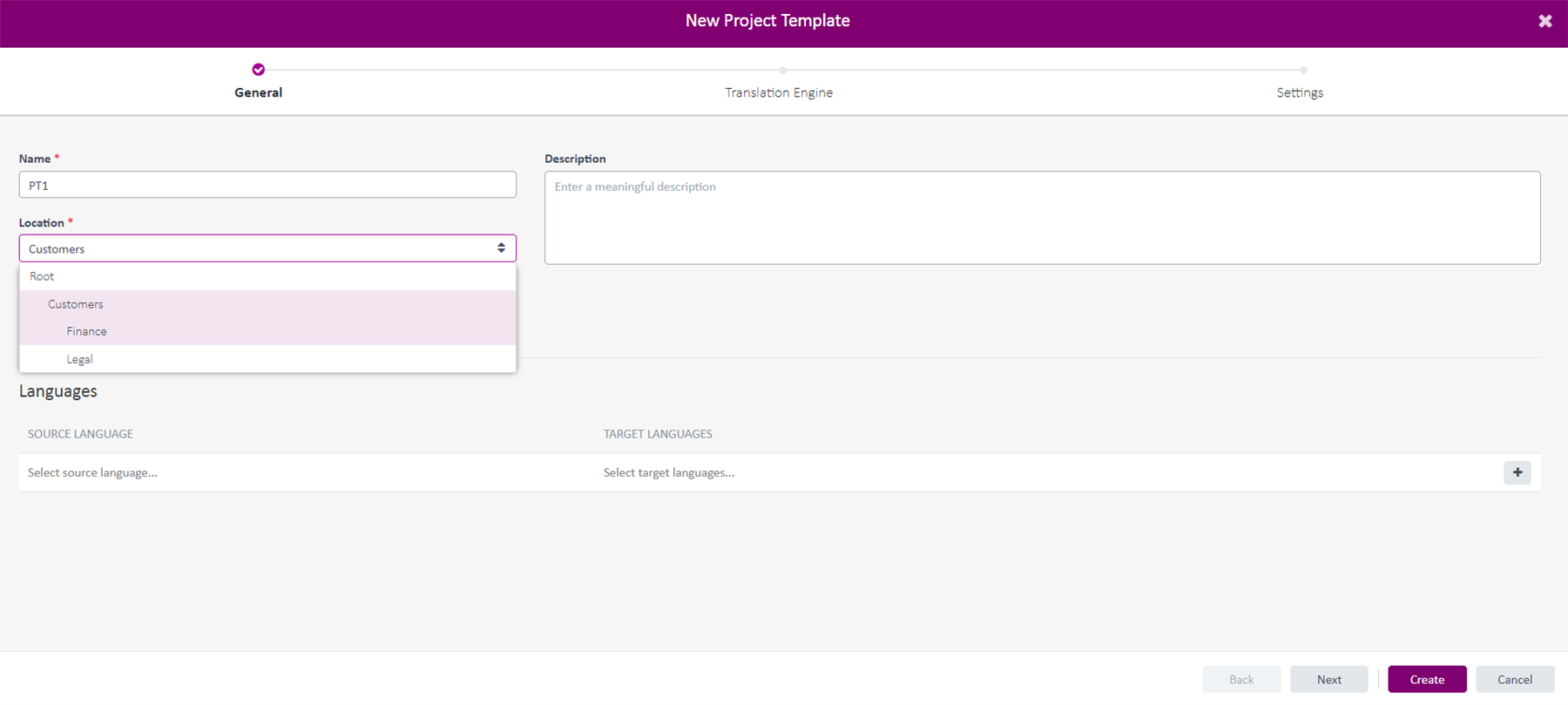
Trados Cloud Capabilities allows you to search in the 'Current Folder, or 'Current folder and above'.
This simply means in this example-
1) If the resource is saved in the ROOT folder you can access this all folders above (Customers)
2) If the resource is saved in 'Lgal', it CANNOT be accessed from other folders within the Root or Customers structure.
When selecting the File Type configuration (you can use the default option)-
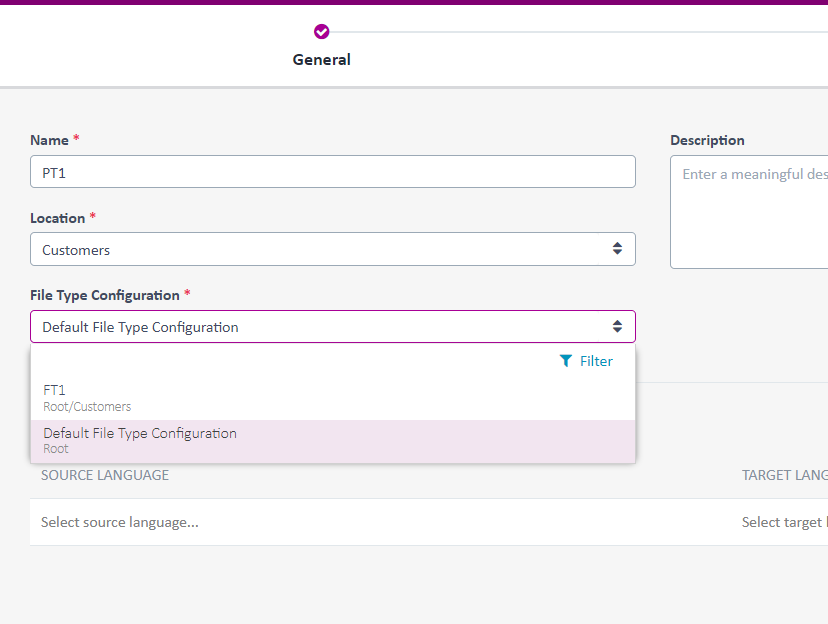
-Filetypes that are not supported will be added as reference files only.
Moving on to the next stage in creating the Project Template

You can select an exiting Translation Engine (depending on your folder structure) or create a New Engine
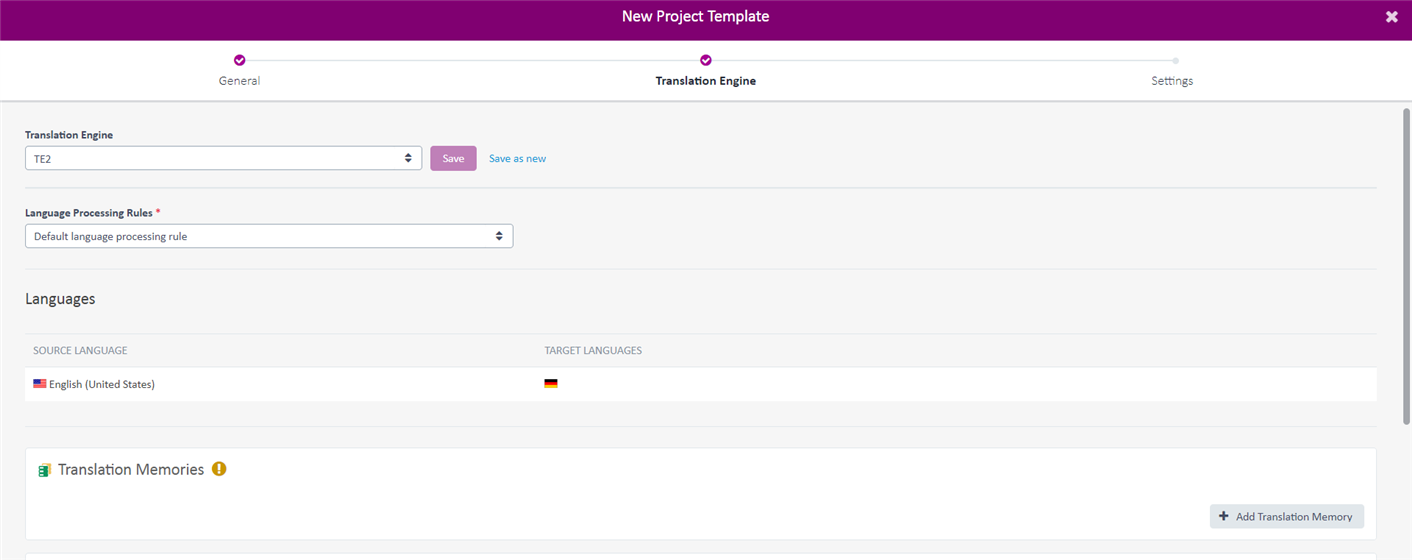
Please now add the required resources.
TM: If the subject is specialised, you should use/create a separate TM and not rely on a general TM.
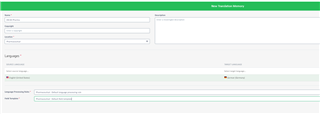
Please remember that the languages chosen for the TM must match those of the template
If for instance, US English was chosen, it is not possible to add a UK English TM

Please note: Lookup/Concordance Search and Update are enabled by default

Machine Translation: Add Machine translation
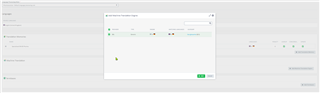
Termbases: Add existing Termbase or create a new termbase
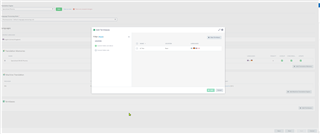
The next step is to configure the settings (or accept the default settings).
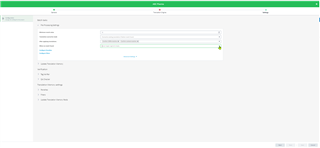

 Translate
Translate