Notifications module in SDL Trados Business Manager allows to create custom notifications shown at certain time.
Each notification can linked with some data, which means that you will be able to navigate to specified entity at the moment of showing notification. Also, you can select an application user to show notification to.
- To start, open Notifications view from the Other/tools section in the navigation tree.

- You will see the list of active notifications. Here you can create new notifications or clone existing ones. In the notification editing view, you can specify reminder time, reminder text, target user, and select linked data:
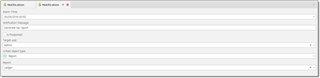
When User field is empty, notification will be shown to all users. Otherwise, it will be shown only to a specified user. If, for example, you wish to show notification to a number of selected users, clone it from the list of notifications, creating individual entry for each user. This is required, because each user may react differently on reminder: dismiss it or snooze. Or it may be needed to show the same notification, but in different times.
To select linked data, select data type first, and then select corresponding data (particular invoice for Invoice data type, job for Translation job data type, etc.).
Notification reminder window looks as following: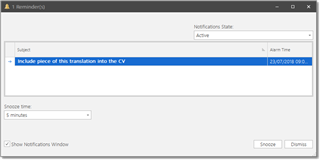
You can Snooze notification (postpone for a specified time period, from 5 minutes to 2 weeks), Dismiss it (delete from the notifications list), or double click on the message text to show linked data. On the screenshot above, notification is linked with translation job. Double clicking on it will lead to opening of the job editing form in a separate tab.

 Translate
Translate