Tenant creation
Trados Business Manager allows to create multiple databases and use same application instance to work with different entities (companies).
List of tenants (entities) can be controlled only by application administrator (or server administrator) and only if you have Enterprise edition.
To manage tenants, you have to login into a default tenant of the system as administrator. After login, open application settings and then click Manage tenants button on the toolbar:
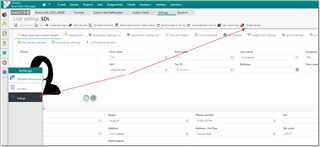
You will see a popup dialog with list of tenants:
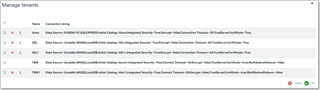
As you see from the screenshot, each tenant has a name (important) and connection string to a database. Again, as you can see from this example, here we have 4 tenants (databases) in MS SQL Server LocalDB instance and one tenant at SQL Server Express instance. This means that you combine database engines (for example, mix MS MSQL and PostgreSQL databases).
To add a new tenant, click New button. Or, to edit an existing instance, click Edit button. The following form will be opened:
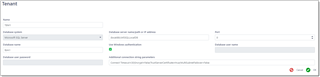
On this screen, you have to specify tenant Name, select one of supported database engines and provide connection details, like server name (or address), connection port, database name and credentials. In the last field (Additional connection string parameters) please any additional parameters which you need (information about connection string for different database engines can be found in a corresponding documentation of a database engine or using search engines). Some default additional parameters will be added automatically by TBM when you select a database engine. However, you're free to edit default value as per your needs.
When you're done, click OK to confirm tenant creation.
Now you can test a new tenant. You can use another browser for this, or logout from the system in a current browser. In the logon window, please focus address bar:
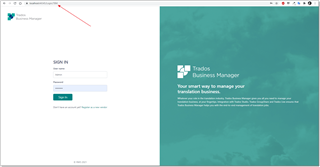
You can find tenant name following after Login part of the URL address. Instead of default tenant, type your tenant name and press Enter. Same login screen appears, but now you can use only users which belong to this tenant.
By default, Admin password for a newly created tenant is User@TBM. Try to enter this credentials and click Log In. If database connection string is configured correctly, you will see empty dashboard, and can start using new database.
Tenant deletion
On the tenant list screen, you can delete a tenant from the configuration. However, when you do this, physical database on hard drive won't be deleted. You have to delete it manually using database management tools provided by a database engine.
The same applies to tenant editing. If you change database name in a connection string, database itself won't be renamed in a database engine. If you try to login into a tenant with changed database name, you will see newly created empty database. To avoid this, you can manually rename database using database management tools before trying to login into edited database.

 Translate
Translate