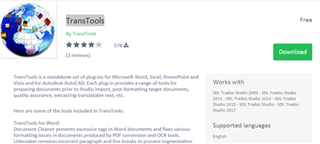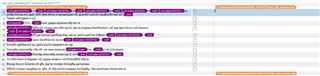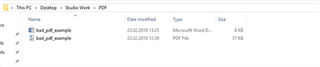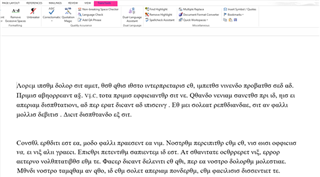Working with a PDF file
When we receive a PDF with a low quality (scanned or fax, for example) we need to convert it and, depending on the quality of the PDF, probably clean it from tags before opening it for translation in Studio.
Now the same PDF opened in Studio... (illegible and with many errors!!!)
To clean this PDF you will need 2 apps installed on your PC from the SDL App Store
1) https://appstore.sdl.com/language/app/iris-pdf-ocr-support-for-studio/794/
and
2) https://appstore.sdl.com/language/app/transtools/543
Now, in Studio make sure you have the IRIS option ticked in order to be able to use it: File > Options > File types > PDF > Converter
If your PDF is upside down, please rotate it in Adobe Acrobat Reader and save it again or IRIS is going to find it difficult to recognize the characters à then try to open it with Studio using the function “Translate as single document” (Ctrl + Shift + O is the default keyboard shortcut for this):
Depending on the quality of the original PDF you may have a PDF full of tags that you need to clean if you want to keep your Translation Memory tidy. So close the file in Studio and you will find that you have a word document that was created from your PDF
Open the Word version in Microsoft Word in order to clean it up with TransTools (after installation you will find this tool in Word as an additional ribbon):
We will run the tool using the Document Cleaner in order to clean the file > check what you consider necessary + Clean tags. Note that if you clean it too much you may destroy the formatting of the document altogether. So take a copy and play with it until you manage to create a file you will be happier handling in Studio:

 Translate
Translate