The following Wiki article is designed for users of SDL Trados Studio/MultiTerm, who may have found 'File Associations' no longer work properly.
This could be caused by a buggy Windows update and/or through the installation of another third-party application.
If 'file associations' has become corrupted, when you try to open that file, it won't be recognized and you cannot work with the file.
Normally, when navigating to your SDL Trados Studio project folders, you will see both the original file format and the SDLXLIFF
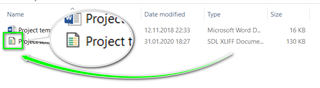
However, if a file association has become corrupted, you will not be able to open the file normally.
When you navigate to your Project folder, you will see something similar to the following-
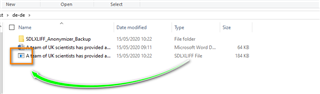
Here you can see that the file is an SDLXLIFF (under 'Type') but the SDLXLIFF icon is no longer available.
You will also possibly see (Windows>Programs and Features
Under Windows> Programs and Features, you may also see one or more lost 'File Associations'.
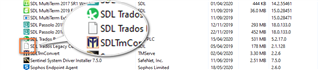
Assuming you still have Studio installed, the first step to recovering the file associations is to ensure you have the latest Windows updates installed.
To ensure your machine is fully up-to-date- please follow this trouble shooting Wiki before moving to the next step.
If after updating your machine, the problem persists, the next step will be to use The Default App setting in Windows itself.
Simply click the Windows icon and then Settings
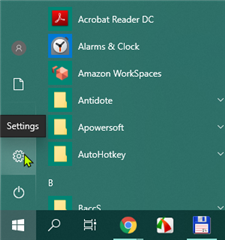
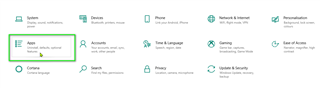
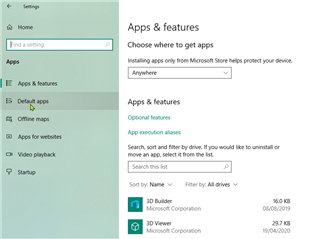
Now scroll down to the bottom of the page and click Reset.

You can check if this has worked, by selecting default application by file type
In this instance, a Reset hasn't helped.
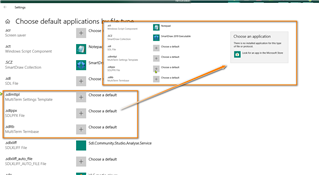
The next step is to remove all SDL applications (Windows- Control Panel- Programs and features.
*Remember*, you need to click on 'Remove Suite of Products and not the individual options.
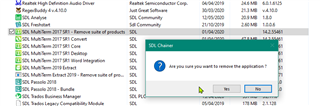
Once you have uninstalled the SDL applications, please restart your PC.

 Translate
Translate