Overview
SDL Trados Business Manager supports the importing of analysis reports which have been generated from different CAT tools into quotes, projects and jobs. This section describes the workflow and the possibilities provided by this feature.
During quote, translation project and translation job creation you can fill items (tasks) manually, or use the Analysis report importer tool to quickly fill an entity from a report generated by a supported CAT tool.
SDL Trados Business Manager will try to load as much data as possible and in the ideal case it won't be necessary to manually edit any fields.
The CAT tool importer has a few modes: Analysis file, Trados direct and MemoQ direct. To open it, use the Import data from CAT tools buttons while editing one of the supported entities: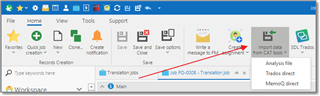
Analysis file
When this option is selected, you will see the following popup window: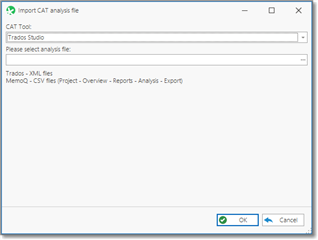
In this window, please select the required CAT tool, the path to the analysis file, and click OK. The default analysis report importing results window will be opened:
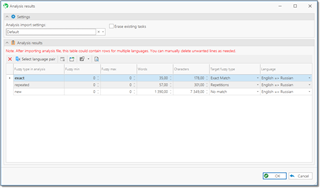
When you import analysis data into translation project, behavior could be slightly different comparing to translation jobs and quotes. Analysis report could contain values for multiple language pairs. In this case, during analysis import, you can specify language pair for each value (or it could be determined automatically, if analysis report contains such information). Then, when data is being imported, TBM will create or correct translation jobs which belong to a current translation project. If job with corresponding language pair isn't found, it will be automatically created.
The main option in this window is the Analysis import settings. It's a reference to settings which control the import process (which units will be imported, should unit conversion be applied, should the system import all fuzzy types or only the average volume, etc.). See the separate article describing analysis import settings.
Erase existing tasks checkbox allows to force deletion of existing items in a job when importing analysis results. However, if particular task in a job was already assigned to any vendor, it won't be deleted anyway.
The analysis table contains all information about volumes in an imported analysis file. The main column here is the Target fuzzy type. Since different CAT tools use different codes for fuzzy types TBM may not correctly determine the matching fuzzy types. If you see empty values in this column, please manually select the matching fuzzy types.
The Language column specifies the language pair. When the analysis report is being imported into the translation project, the value in this field specifies a job where it will be imported. Since the translation job may only have one language pair, and if the imported analysis report contains information about different target languages, TBM can import the data into separate jobs.
When you are ready, just click OK, and the analysis data will be transferred into a base entity (quote, job or project). TBM will automatically pick-up the prices and calculate the amounts.
Trados direct
When this option is selected, the following window will be opened: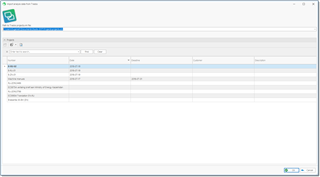
TBM will read the projects.xml file and display its contents here. You will then need to select a project, and TBM will automatically read the analysis report of the selected project, and open the analysis results window described in the Analysis file section of this document.
In addition to the default data, TBM can read the following data from SDL Trados Studio:
- Creation date
- Deadline
- Job name
- Language direction
- Path to the source files
MemoQ direct
When this option is selected, a window with MemoQ projects will be opened. You will then need to select a project, and TBM will automatically read the analysis report of a selected project, and open the analysis results window described in an Analysis file section of this document.
In addition to the default data TBM can read the following data from memoQ:
- Creation date
- Deadline
- Job name
- Specialization
- Path to source files

 Translate
Translate