If you need to transfer your existing SDL Trados Studio license to a new computer (system requirements) for any reason, you can do so very easily.
1) First, don't forget to back up of all your files/TMs and other important resources in readiness to transfer to the new computer...
...once backed up to an external hard drive, you can now deactivate the license on the ‘old’ machine by starting Trados.
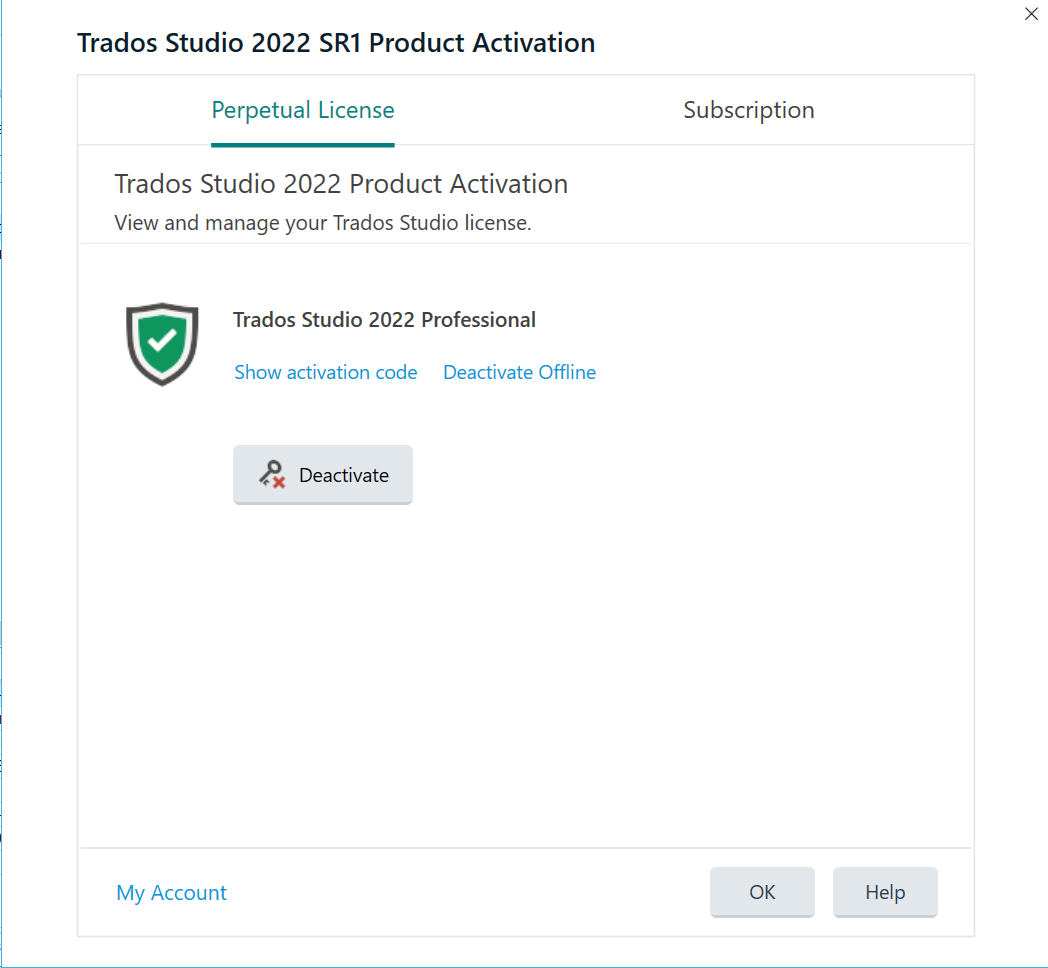
2) Once deactivated (returned), access your RWS Account, locate and click on the DOWNLOADS tab, locate the Studio (and MultiTerm) version you wish to install (these must be the same release version e.g MultiTerm 2022 won't work with Trados 2017).
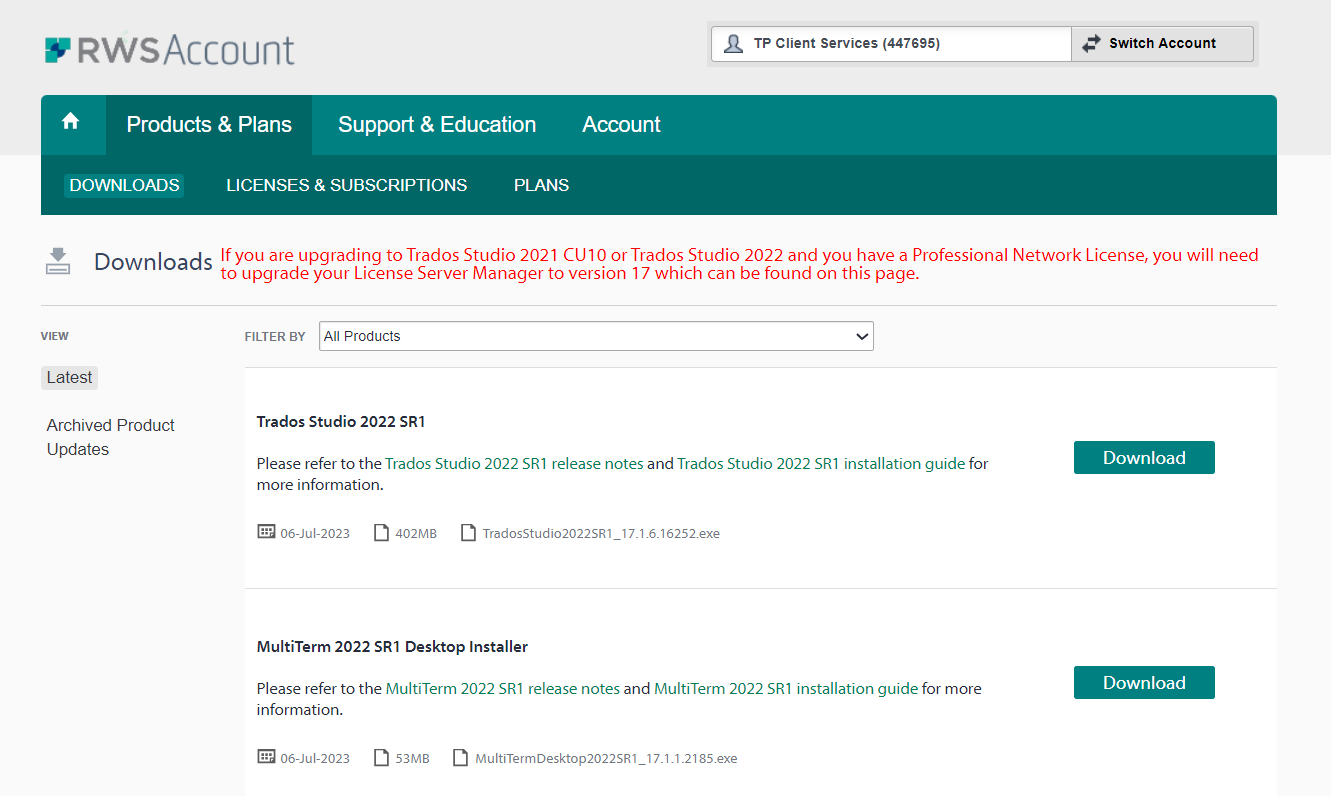
PLEASE NOTE: you must allow 30 minutes between initial 'deactivation' from the 'old' computer and 'activation' on the 'new' computer.
Now Click Download, Save then run Install.
Once installed...
3) Locate your (previously) deactivated (returned) licence in your RWS Account.
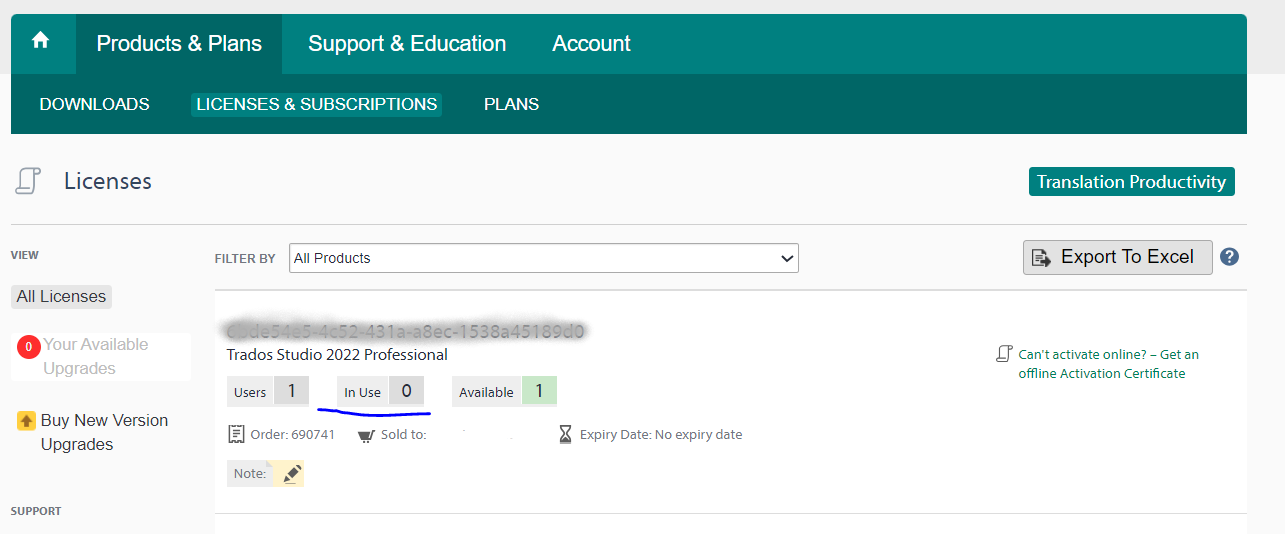
4) Then simply copy the activation code, open SDL Trados Studio and paste the activation code in the box provided.
Your machine is now ready for work.

 Translate
Translate
