On a regular basis we are approached and asked "is it difficult to install Trados Studio?" or "do you have an installation guide?".
Trados Studio is very simple to install and requires just a few clicks-
PLEASE NOTE: You must have ADMINISTRATOR rights to install Trados/MultiTerm
So let's get started...
After logging into your RWS Account, go to DOWNLOADS and you will see the following installers***-
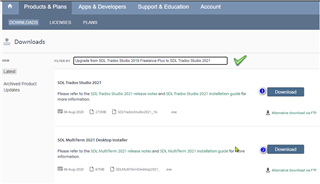
*** MultiTerm is NOT included in the Trados Starter version.
After clicking 'Download', depending on your administration/organization rights, you might see the following
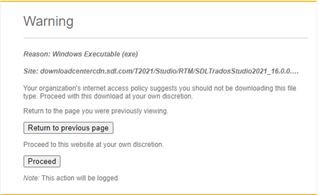
Click 'Proceed'
Trados will now download the executable file...
Once downloaded... Simply double click the installer to begin the installation.
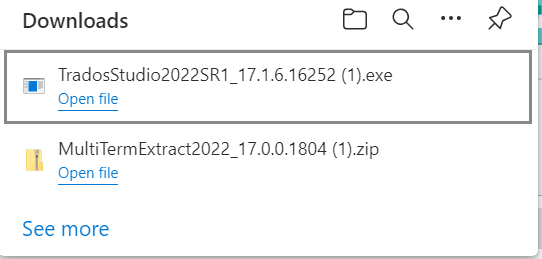
Depending on the browser, you may need to save the installer somewhere else first (perhaps on your desktop).
Some browsers will prevent executable files from running directly from the downloads' folder as an additional security measure.
When requested if you want the applications to make changes to the computer, click YES and Accept
Trados Studio will automatically install to your default (C:/ drive)
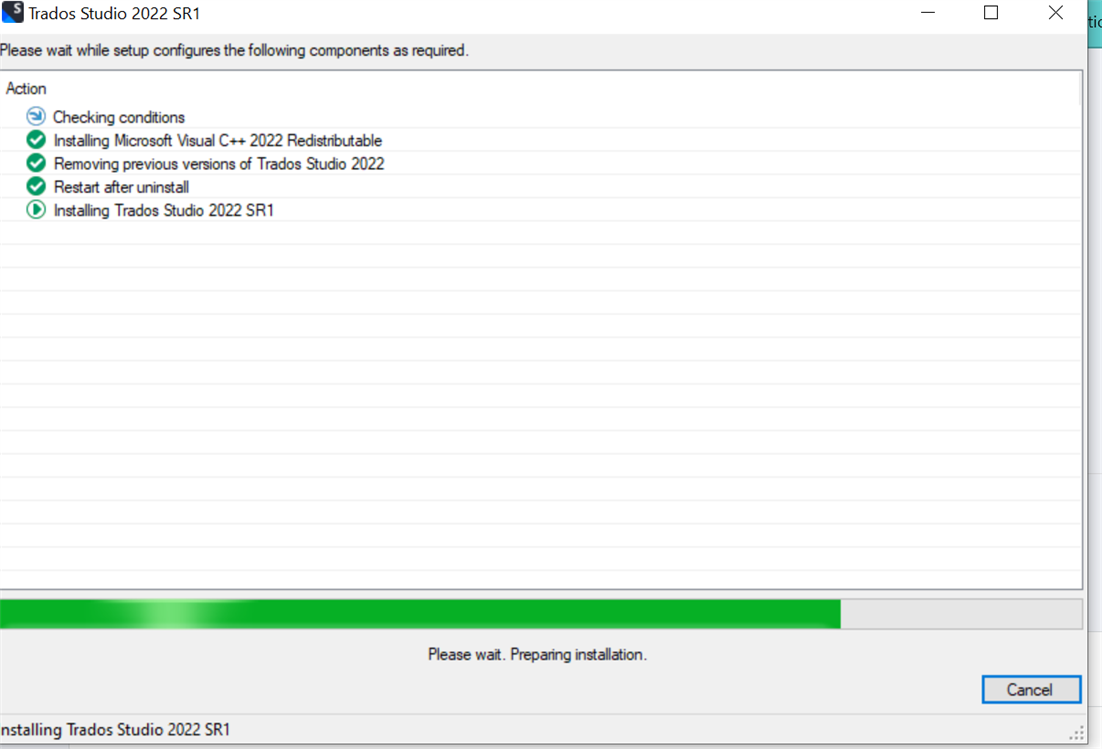
Accept the License agreement
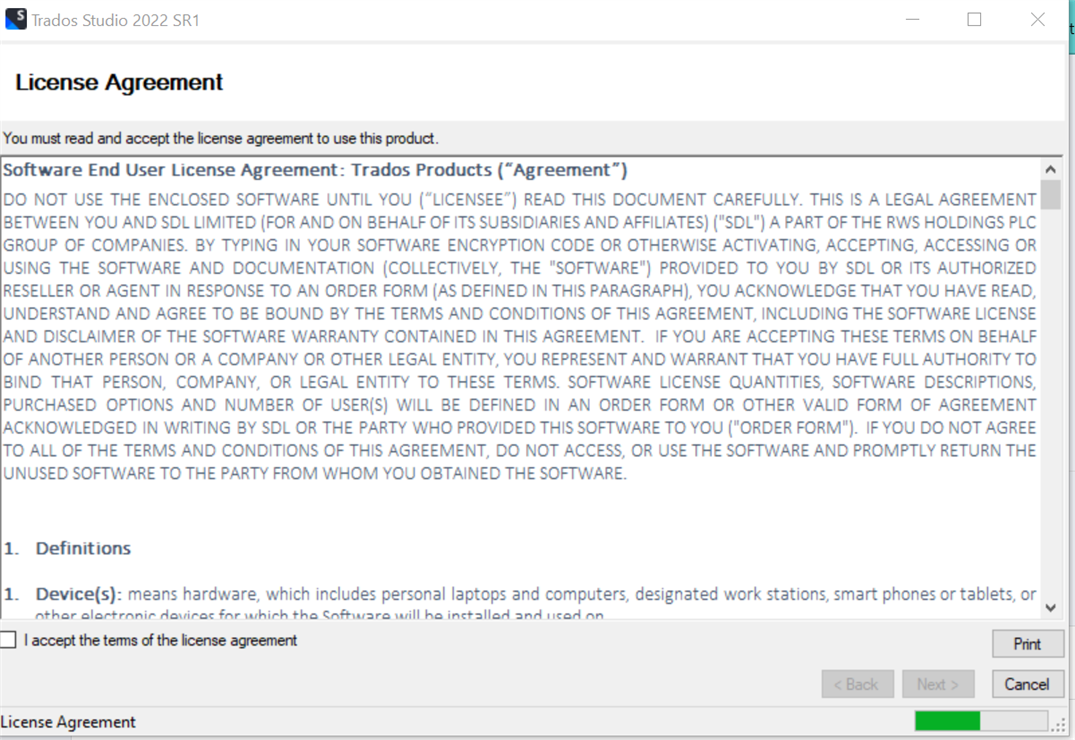
The application will now begin the installation (this will take a couple of minutes).
Congratulations, you have now successfully installed Trados 2022
For more information on activating your license and/or installing the upgrade alongside your existing version-
Useful notes and links
If, at any time, you have difficulties installing and/or activating the software or simply have any other questions regarding Studio, please post these in the correct RWS Community forum-
https://community.sdl.com/product-groups/translationproductivity/f/studio
01. What you need to know- Help and Support
You can also contact our CX Team via Live Chat
https://www.trados.com/contact/chat.html
See also our installation guide

 Translate
Translate
