You may have any number of message templates and use them to quickly compose e-mail messages.
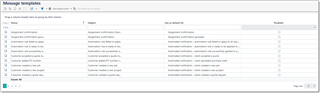
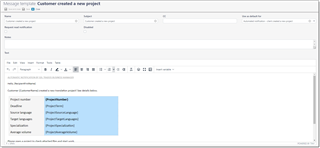
Existing message templates can be found in the Reference data section of the navigation tree. When you compose messages, template list is displayed on the left of the message text.
In each message template, you can specify predefined Subject and Text contents. In both fields you're able to use same variables. To insert a variable into a message text, use Insert variable button on the toolbar: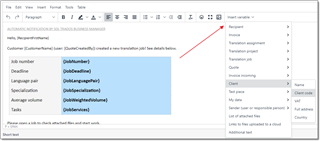
Detailed information about variables can be found in the Composing messages article.
The Subject field does not have Insert variable button. To find a correct variable, please use Message text for this, and then simply copy/paste necessary variable into the Subject field.
CC field allows to specify comma-separated list of e-mail addresses which will be automatically added to the CC field of all messages composed using this template.
You can assign any message template to be used as default in certain events. Full list of such events when a message could be automatically generated by TBM is provided in the Automatic notifications article.
To set particular template as default, open a template from the list and set a value in the Use as default for field.
For example, if you select Job offer as default for a particular template, then this template will be automatically used click Send availability request in the Candidates tab in the Translation assignment editing form.
Please don't select same value in the Use as default for field for different templates. In this case the application will choose first random template.
Disabled checkbox allows to turn off certain type of automatic notification. When some event occurs (for example, new vendor registered in the system, or customer accepted a quote), TBM will look for a template with a corresponding value in the Use as default field and unchecked Disabled value. If such template can't be found, notification won't be generated and won't be sent, correspondingly.

 Translate
Translate