Overview
This table allows to create groups of vendors which then will be used by vendor recommendation mechanism. For each group, you can specify:
Name. Just some descriptive short name of group which allows to understand better from where recommendation comes from;
Apply automatically. When checked, the system will automatically apply vendors with highest priority upon creating an assignment, if assignment data matches vendor group data (linked client, translation project, specialization, service and language pair). If some of parameters is empty, it won't be checked (for example, if Translation project is not selected for a vendor group, TBM will compare all other non-empty fields except Translation project).
Disabled. Allows to disable a group so it will be ignored by vendor recommendation mechanism, without deleting it from the system (for example, if it could be used in future).
Customer. Optional field. Allows to link a group with particular customer.
Translation project. Optional field. Allows to link a group with particular project.
Specialization. Optional field. Allows to link a group with particular specialization.
Vendors table. Contains list of vendors included in a group.
Vendor. Required field.
Service. Also required field which specifies for which service type particular vendor is preferred.
Language pair. Optional field. Since vendor could support multiple language pairs, you could prefer to invite them to job only in some specified language pair.
Priority. If system will find multiple vendors for some criteria, priority allows to move some vendors before others.
Vendor group editing window looks like this:

To add a new row to the Vendors table, click on the New icon ( ) and select a vendor and service.
) and select a vendor and service.
How vendor groups work
To test how the group works, create a new translation assignment which matches group parameters (for example, customer, project, etc.) and expand Vendor drop-down menu. Vendors included in a group will be recommended by the system:
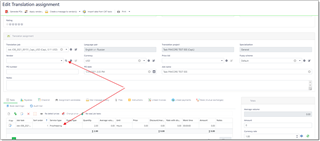
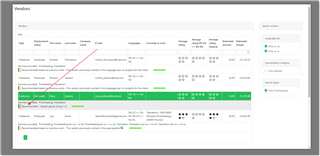
Additionally, an icon will appear near Vendor field, informing you that matched groups are found:
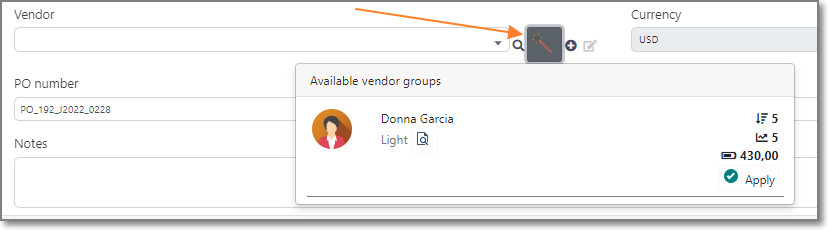
When you click on this icon, a drop-down list with vendor groups matching assignment parameters will be displayed. In this list, you can view vendor names, priority, available volume for a vendor and estimated price. By clicking Apply button, you can quickly apply selected vendor.
If vendor group has Apply automatically check, then the system will apply best vendor automatically when you create an assignment or change some field in the assignment editing form. When vendor is selected automatically from a group, a special icon appears near Vendor field:
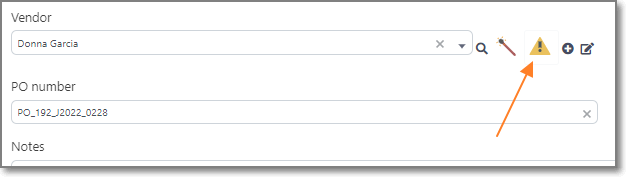
It just informs you about automatic operation. To hide this icon, simply click on it.

 Translate
Translate