General overview
This table allows to create test pieces for different language pairs and specializations, select predefined proofreaders who will be checking submitted tests, and configure automatic offerings of tests pieces to vendors who add corresponding languages and specializations to their profiles.
You start with navigating to Reference data > Test pieces, to open list of tests:

To add or edit a test piece, click New or select any existing test piece:
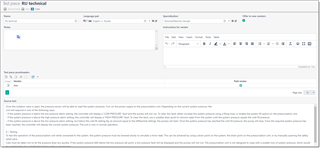
Name. Just short name of a test piece, which will help to select it from drop-down lists or mail messages.
Language pair and Specialization. Pair of values which describes target language and domain of a test piece.
Offer to new vendors. Allows to enable or disable test piece. When checked, vendors will receive an offer to pass this test piece once they add matching language pair or specialization to their profile.
Notes. Internal notes for managers.
Instructions for vendor. Visible notes/instructions for vendors passing this test.
Proofreaders. This table allows to add desired vendors who will be checking submitted test pieces. It is not mandatory to fill this table, but if you know in advance list of persons whom you'd like to entrust reviewing, you can add these persons here. Additionally, if proofreader works on paid basis, mark Paid review box. For such proofreaders, TBM will create translation assignment and PO when sending a test for reviewing.
Source text. Just a text to translate. Formatting is not supported here, so it should be plain multi-line text.
Manual test piece allocation
Manager can manually assign test piece to a vendor. It could be helpful if you don't use vendor portal and automatic offerings.
To manually assign a test piece, open vendor editing form and switch to the Test pieces tab. On this tab, add a new test piece: click New, then select test piece from drop-down menu, and save changes. After new test piece appears in the table, click Send button to generate mail message.
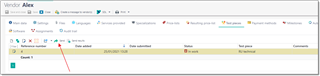
Mail message composing window opens:
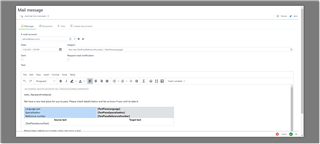
Check if all is correct and click Send. Then you can click OK to close a message and return to a vendor profile.
Automatic test piece offerings
If you use vendor portal, test pieces could be offered automatically. It happens in 2 situations: when vendors logs on into the system, or when vendor edits own profile and adds new languages or specializations. In both cases, if system finds any enabled test piece which still wasn't added to a vendor profile, it displays a dialog offering to take a new test piece(s):
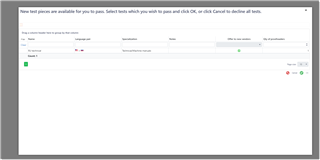
Vendor may accept or decline new tests. If vendor declines to take them, system won't offer same tests anymore. If vendor accepts them, test pieces will be added to a profile, where vendor can view them and process.
Manually adding test pieces by vendors
If vendor declined a test piece once, but later decides to take it, it's possible to do from a dashboard or profile in the vendor portal. To do this, logon onto the system and:
- From the dashboard, scroll to the Test pieces widget and click Add new test
- Open your profile (user name in the top right corner > My profile), then switch to the Test pieces tab and click Add new test button:
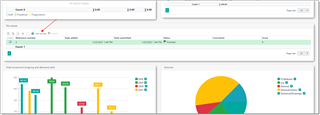
A dialog will be displayed where you can choose from available test pieces. Select one or multiple tests and click OK to add them to a profile. After that, you can start working on them.
Submitting tests
Vendors can self-submit tests when they're done. To do this, open your profile, switch to the Test pieces tab, open any test piece with 'In work' status and enter value into the Target text field. Then, in the list of tests, click Submit button. Manager will get notification about submitted test and take appropriate action.
Reviewing test pieces
After getting a notification about submitted test piece, open vendor profile and find it by reference number. Test piece will have Submitted by vendor status. To send a test to proofreader, select it and click Send for review button:
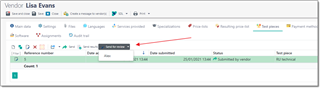
If you added default proofreaders, drop-down menu under this button will display list of these vendors. Otherwise, there will be only one option: Empty recipient. Selecting this option will create a new e-mail message with details of selected test piece, but with empty recipient. You're free to select recipient on your own.
If you select one of predefined vendors, application may behave differently depending on settings:
- If this proofreader has Paid review mark, then TBM will create translation assignment, one task with automatically calculated number of target words, generate PO for this work and e-mail message with attached PO and test piece details. Then, translation assignment window will be shown, where you can make any changes. Create email message can be found under Mail messages tab.
- If proofreader hasn't Paid review mark, only e-mail message will be created, as with Empty recipient option, but proofreader's details will be added to the Recipients table, so you can just click Send button to quickly send a message.
Informing vendors about test piece results
After you get reviewed test piece from a proofreader, you can quickly find it in the system by reference number:
- Open list of vendors
- Click a button to view all test pieces from all vendors:

- Find test piece by reference number
- Open it and provide score and comments for vendor
- Depending on a score, test piece will be highlighted with color: green - passed (score > 7). yellow - average (5-7), red - not passed (<5).
- Click Send results button:

- TBM will automatically notify a vendor by e-mail (you will see a confirmation in the right bottom corner):


 Translate
Translate